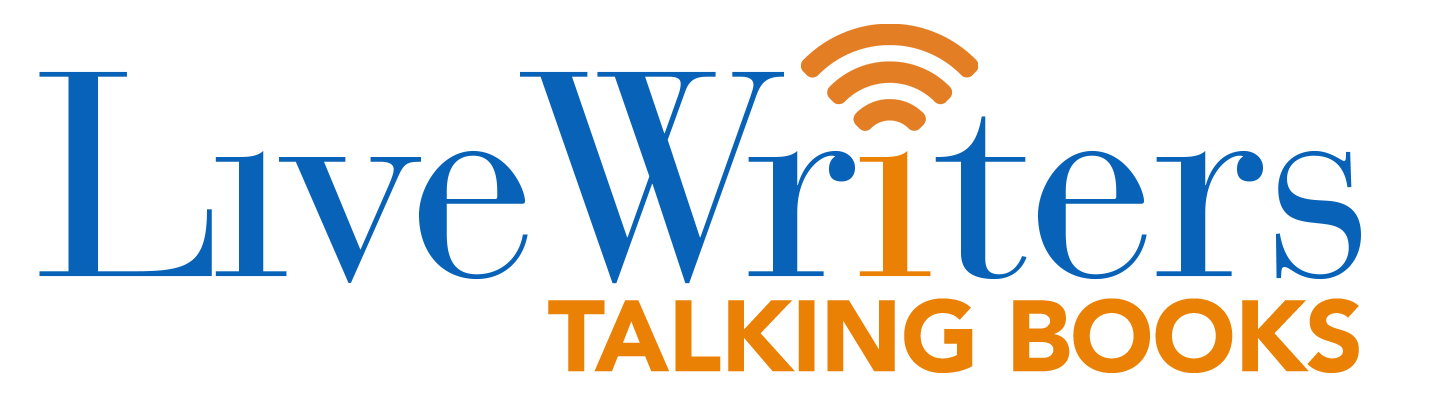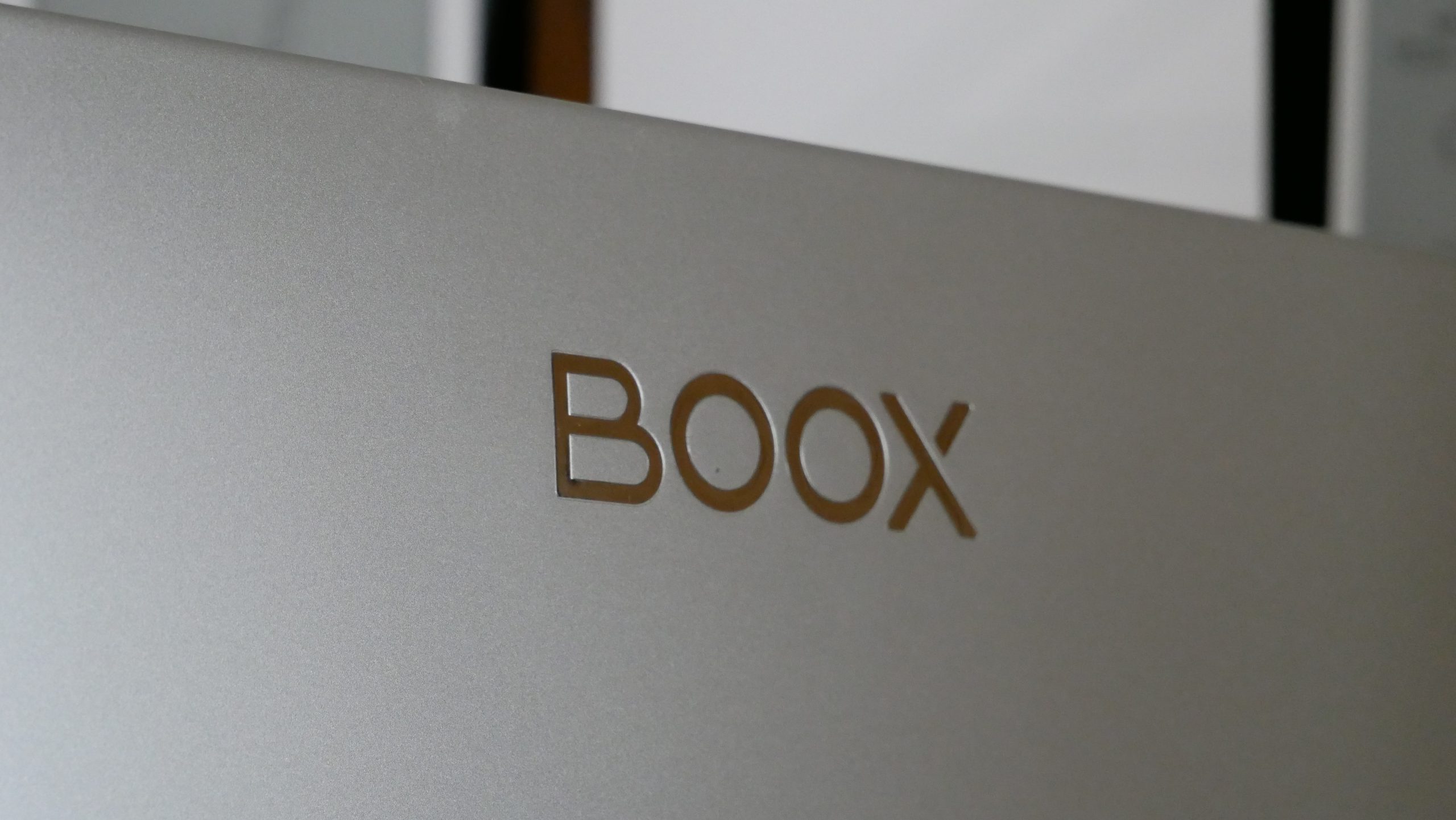Onyx Boox is perhaps the only company with the most diverse range of E Ink devices. The company offers e-readers such as the Poke 4 Lite with a 6-inch E Ink display on one end and then something as big as the Mira Pro having a massive 25-inch E Ink display that makes up the other end of the spectrum. The Mira Pro however caters to a niche segment that has much to do with its size as well as the price. At $1800, it costs way beyond most other monitors several times over. However, the Mira Pro is still unlike any other and offers several advantages that sort of justifies its high price tag. Read on to find out.
Design
The first thing that catches the eye right away with the Mira Pro is the size as well as the simplicity. At 25.3-inch, it clearly is the biggest E Ink device that money can buy in the consumer segment. That said, it is surprisingly light and easy to manage. Setting it up is also a breeze. All you need is a Philips screwdriver while the bolts and the stand are all included in the package. Just fix the screws and attach the stand to the monitor and that’s it, you are ready to go.
The monitor also offers plug-and-play support. The box already comes with a pair of USB C cables, an HDMI cable, a power adapter, and a wall port. These are all that you will ever need to make the most of the monitor. Also, you will only have to plug in those when needed with no need to run any special software for the purpose. Build quality is impeccable which makes the entire thing extremely well balanced yet sturdy and strong.
The stand is also intelligently designed to allow for placement of the monitor in both landscape and portrait mode as the need might be. Similarly, the monitor also supports up and down movement of up to 50 mm, or tilt movement of up to a max of 40 degrees, all of which ensures you always have the perfect angle to work with the monitor.
Physical buttons that the monitor comes with include a Power button which also doubles up as the Refresh button, a scroll button for page-turning and selecting and another push-button for the Menu options.
Display Specs and Modes
The display, as already mentioned, is all of 25.3-inches. The widescreen E Ink Carta display has a 16:9 aspect ratio and 3200 x 1800 resolution. It offers a pixel density of 145 PPI and 16 shades of gray. There are four display modes available – Normal, Video, Text, and Reading. Apart from these, the monitor also offers speed controls so that you end up having a total of 28-speed modes.
Normal mode – this is what you use most of the time. This mode also offers a balanced setting where it is neither video nor texts that get prioritized. That said, both get displayed just perfectly in the Normal mode at a higher speed setting of around 6 or such. The texts are displayed extremely well though the ghosting effect is a bit prominent. That said, it is the video playback that offers the biggest surprise given how fluid and lag-free the video playback is. While it is true the video playback becomes choppy and pixelated at a lower speed mode, there is none of it at a higher setting.
Text Mode – The Text mode makes things somewhat choppy. The texts though look crisp and bright and is to be invoked when typing.
Reading Mode – Reading mode, as should be perceptible is to be invoked when reading e-books. That said, the overall experience of reading e-books in the Reading book is far from being convincing. Texts don’t get rendered as fast as you would expect, with the delay being more prominent when it comes to showing images. This is evident even in the higher speed setting though things complicate all the more at a lower speed setting. That said, the ghosting effect is the least or even non-existent in the Reading mode.
Interestingly, things improve dramatically when the Text mode is invoked. Navigation is markedly better and so is the texts and images. Remnants of past displays won’t bother you much either though the only grouse here can be the image which does look that tad bit diluted but not as pixelated as it showed in the Reading Mode. In fact, such is the improvement that the Text mode can be made the default mode for reading e-books instead of the Reading mode.
Video mode – This is the mode to be set when watching videos. The playback is lag-free while saturation and contrast are just perfect. Worth mentioning, the Video mode and Normal mode offer a more or less similar effect, which means both can be nice for watching videos.
The Mira App
Boox offers a nice feature-rich app that can connect with the Mira Pro. Here you get to change the Refresh Mode by simply clicking on the pre-set options given. As already stated, those include the Speed Mode, Text Mode, Read Mode, Image Mode, and Video Mode.
This apart, the app also offers Display Settings where you get to control the Resolution, the Pointer, and the Theme.
Other options the App offers include Shortcuts where you have the option to set single or double key combinations to accomplish a variety of tasks. Those can be like increasing or decreasing the cold light brightness, changing warm light brightness, changing speed, altering the contrast, adjusting the light color filter, as well as affecting a full refresh. This makes for a convenient way to control almost every aspect of the monitor with keyboard shortcuts.
Then there is the General option which offers Auto launch when the device is starting, Full refresh automatically at a set time, Anti-Shake automatically, and Language options.
The Reset option, as the name itself suggests will reset all the values in the entire app.
Another cool feature here is the option to custom create a mode and set individual settings for values like Refresh speed, Dark Color Enhancement, Light Color Filter, etc. Those values will be saved and just clicking on the mode will invoke the particular settings. This is handy when the monitor is used in a shared environment where others too are working on the same. Others might prefer working with different settings and modes. Simply clicking on the mode you have saved will let the values set by you take over. This will save you from having to set the individual settings all over again. In fact, anyone working on the monitor can have their own modes saved.
Conclusion
The Mira Pro has a lot going for it. It has the largest E Ink display ever found on any consumer-grade device. It also has the highest refresh rate on any E Ink device currently available, one that ensures video playback with almost zero lag. While that still does not make the device ideally suited for watching videos given the monochrome nature of the display, its benefits of it can be felt elsewhere. The device supports 28-speed modes which ensure the ghosting effect is almost non-existent while pages scroll beautifully. Images too look nice and well-proportioned thanks to the ability to control saturation and contrast to suit individual requirements.
The accompanying app is also another positive with the Mira Pro as it allows almost every aspect of it to be customized. Carved out of aluminum, the monitor otherwise has a rock-solid build quality while still being lightweight. It is extremely well made, and the quality of materials is simply top-notch. On the whole, the Mira Pro is one of the best large-screen E Ink monitors out there for those who can afford it.
(adsbygoogle = window.adsbygoogle || []).push({});
The post The Onyx Boox Mira Pro – A Review first appeared on Good e-Reader.