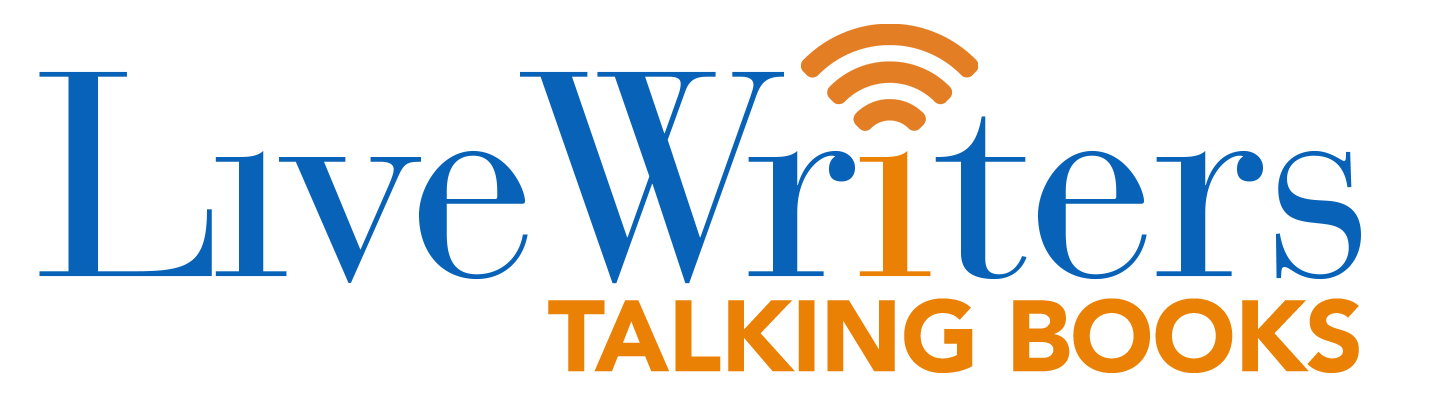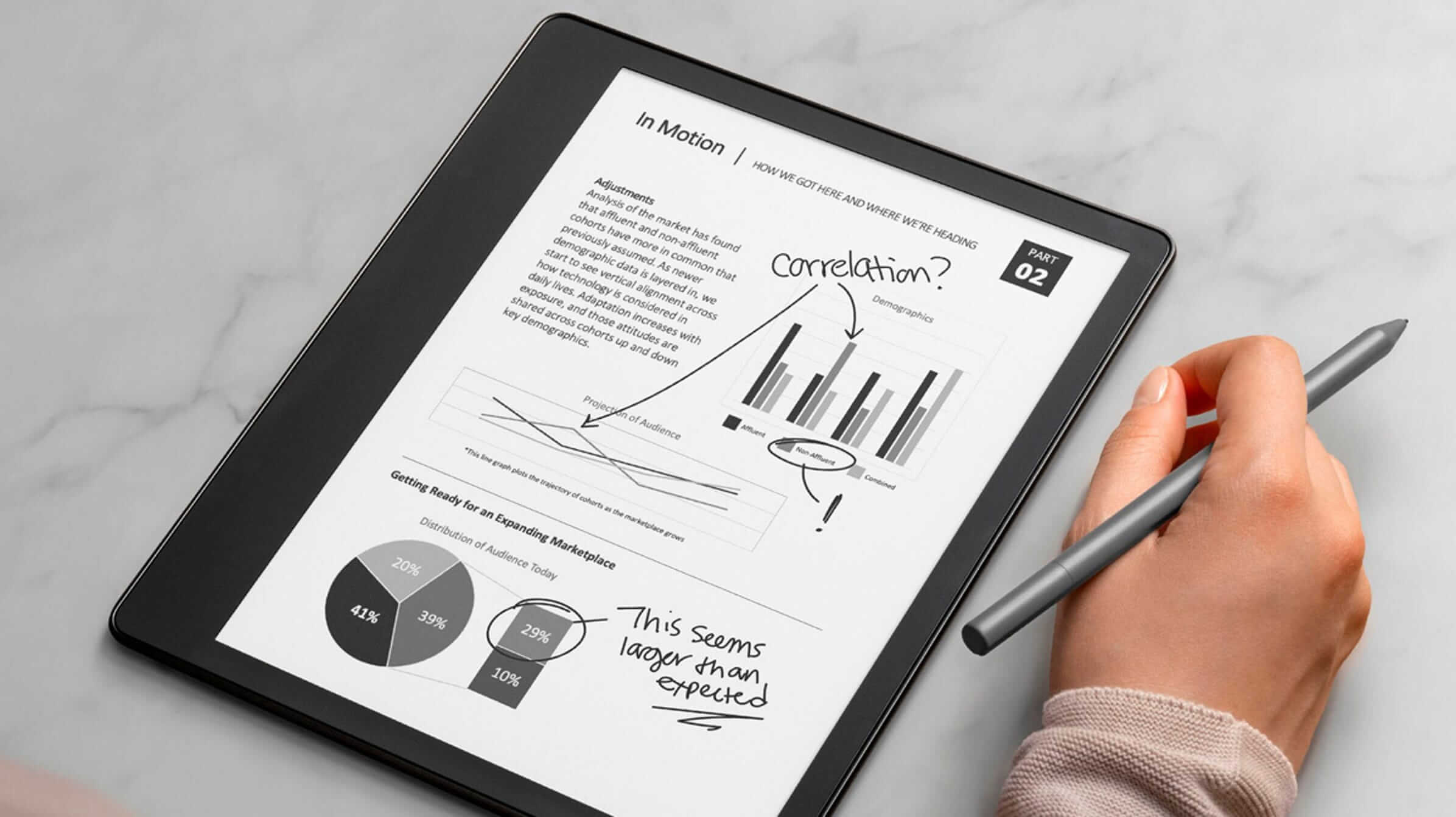Reading can be stressful for your eyes if you are doing it via a laptop or a mobile or any device having conventional OLED or LCD displays. This can be especially true if you are required to go through lengthy pieces of documents spanning several pages. However, things can be a lot better if you can do so via an E Ink device such as the Kindle. For this, all that you need to do is send the document to your Kindle.
While it is true the recently launched Kindle Scribe can be best suited for reading given its larger screen real estate as well as the several editing options it provides, the good thing here is that you can as well read documents on any Kindle model that you might have. So, whether be it PDF files or Word and TXT docs, all of such files can be easily transferred and read on Kindle devices easily. Other formats that look good on a Kindle include HTML, ePub, RTF, most image formats, and so on.
Sending the files to your Kindle device via a computer
Perhaps the easiest way to do that is via the Amazon Send to Kindle option. You just have to drag and drop the file to the specific box or manually select the files from your device storage using the ‘Select files from device’ option. make sure you have logged in to your Amazon account before attempting this and the file will be sent to all the Kindle devices linked to that account. Or, if you wish the file to be sent to specific Kindle devices, select those using the ‘Add to your library’ option.
The good thing here is that Amazon has made available the ‘Send to Kindle app for both the Windows and Mac platform. That way, you can download and install the app on either platform and use the same for sending files to your Kindle using either deices. All that you have to do is right-click on the file and select ‘Send to Kindle’ from the menu that appears.
Sending the files to your Kindle device via email
This happens to be one of the more popular methods of sending files to your Kindle device. As you might already be aware by now, every Kindle device comes with its own unique e-mail id. You just have to email the file as an attachment to your Kindle device, and that’s all. However, before you can start sending emails to your Kindle device, you will first have to get your personal email id approved to prevent spam mails bother your Kindle email address.
To add your email to the Amazon Kindle approved email address list, log in to your Amazon account and go to Content and Devices > Preferences tab > Approved Personal Document E-mail List and add your email address here.
Sending the files to your Kindle device via the Kindle app
Another convent way to send files to your Kindle device is via the Kindle app itself. This way, you can send the files to your Kindle using your smartphone itself. Just click the share option for the file and select the Kindle app followed by tapping on the Send button. That’s it.
(adsbygoogle = window.adsbygoogle || []).push({});
The post Read long document pieces on your Kindle to save your eyes first appeared on Good e-Reader.