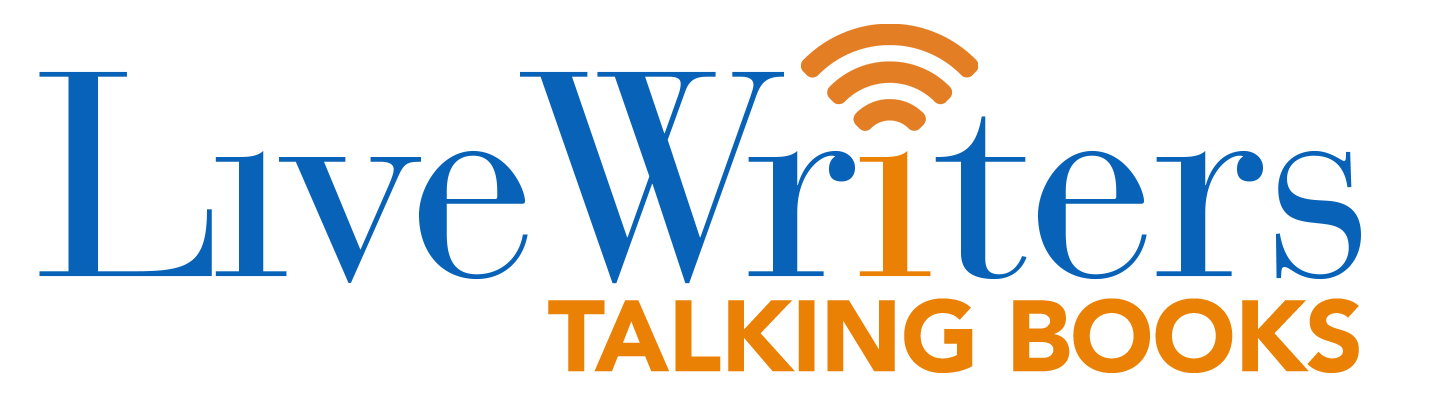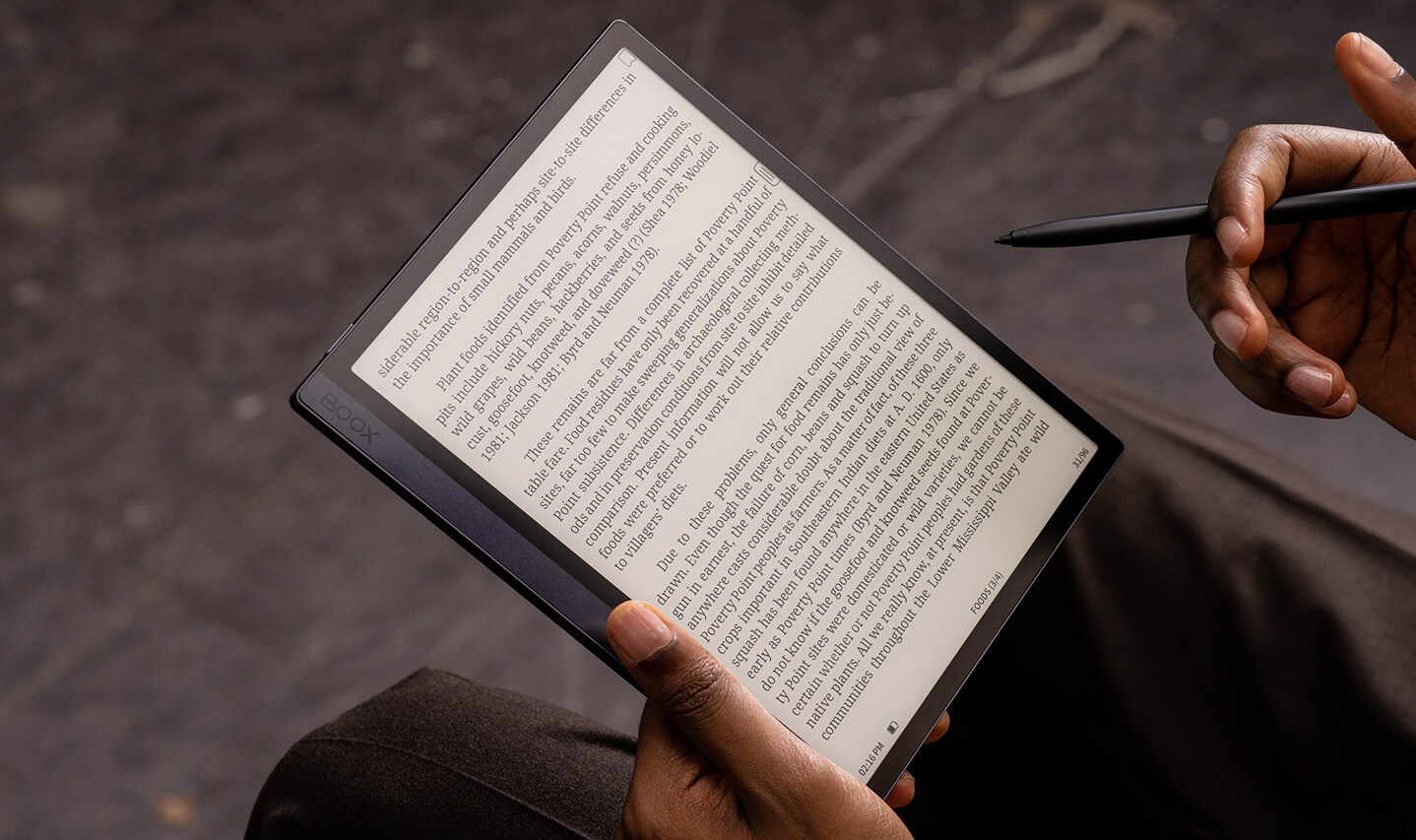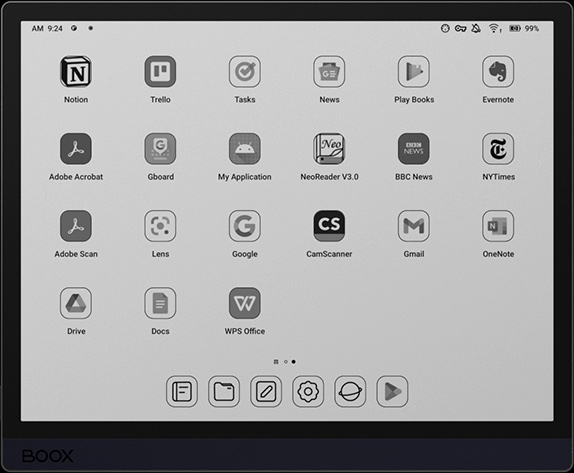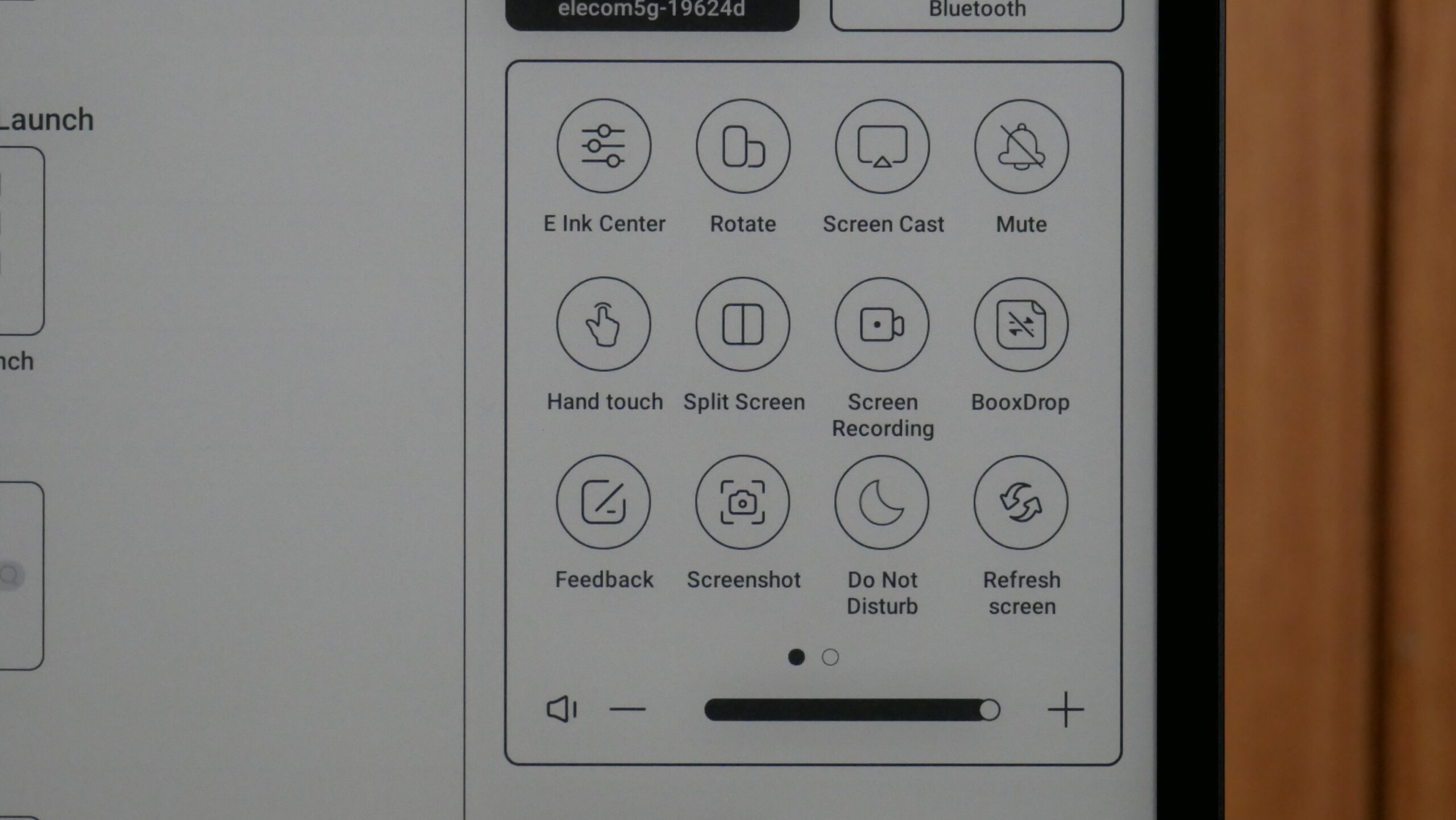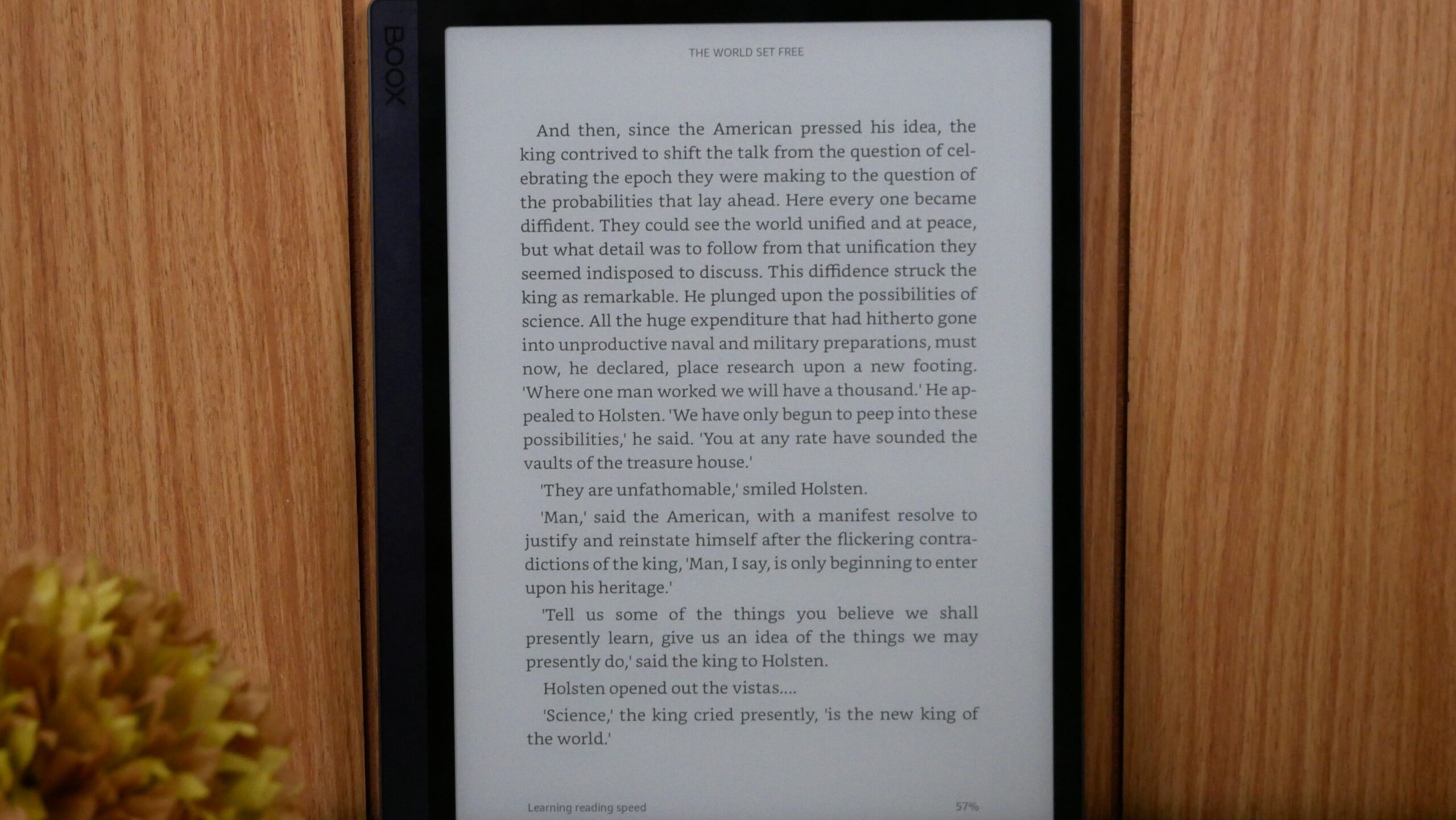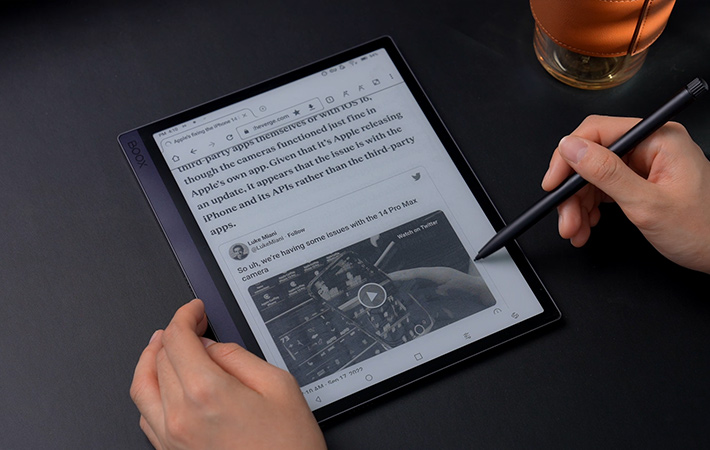The Onyx Boox Tab Ultra is a new breed of a tablet with an E INK screen. This is the first time Onyx has released one of their Tabs outside of China and it appears to be one of their best devices ever. The company has put a priority of increasing performance with a new engine called BOOX Super Refresh Technology that makes this more responsive than other e-paper tablets on the market.
The major selling points on the Ultra is the new camera system that has OCR technology and also has a dedicated GPU to handle games and other multimedia content. Android 11 is the OS and it has full access to the Google Play Store. It is available to buy from the Good e-Reader Store for $599 and comes with the Boox Pen 2 Pro stylus, which is their top of the line stylus, which has an eraser.
Hardware
The Tab Ultra features a 10.3 inch E INK Carta HD display with a resolution of 1404×1872 with 227 PPI. The sides of the bezel around the screen is black, but the back plate has a stylish phantom black color and there is a strip on the front of the bezel with this color too, it makes it look like the left side is a spine of a book. The back is where the 16 MP camera is. You can take pictures of documents, books or manga and edit them with the note taking app.
There is a front-lit display with both white and amber LED lights for cool and warm lighting. This lighting system shines over the e-paper display and not into your eyes, making it an enjoyable experience to use it with minimal lighting.
You can take notes on the TAB Ultra, and comes with a free Boox Pen 2 Pro stylus. The screen has 4096 levels of pressure sensativity and palm rejection. Onyx has a great note taking experience that is great for freehand drawing, taking notes, jotting down your train of thought or editing PDF files. Latency when drawing is very low and there are plenty of templates to chose from for your backgrounds.
Underneath the hood is a Qualcomm octa-core CPU 662 processor, 4GB of RAM and 128GB of internal storage. If this is not enough storage for you, there is an SD card slot capable of housing an additional 2TB of additional storage. You can listen to audiobooks, music or podcasts via wireless headphones or an external speaker with the accompanied Bluetooth 5.0 standard. However, there is also dual speakers that you can use and the sound quality is excellent. There dual microphones too, so this is good for making audio notes or talking with your friends. Transferring documents, books or PDF files is easy with the USB-C port. One of the nice things about the Tab Ultra is the G-sensor, which will automatically rotate the screen, similar to an iPad. You can surf the web, access cloud storage or download apps, since it has Wi-Fi 2.4GHz + 5GHz. It is powered by a giant 6700 mAh battery, which should be good for about three weeks of constant usage. The dimensions are 225x184x6.7mm and weighs 480g.
There are a few added peripheral’s that transform this tablet into something better. There is a customized case with a full QWERTY keyboard. This magnetic case with a built-in keyboard is exclusively designed for the Tab Ultra. It makes working more effortless. Attach the keyboard to the device through pogo-pins and then you can start typing away. It requires no power or Bluetooth. There are numerous helpful keyboard shortcuts for quickly adjusting the front-lit display and warm lighting. Control the volume or even do a full page refresh. It retails for $109.99 and is fairly affordable, it can be purchased from the Good e-Reader Store.
The retail packaging for the Tab Ultra is rather vanilla. There is a black box with a cutout of the tablet and on the back is a bunch of tech specs in a dozen different languages. This has always been a big draw about investing in the Onyx ecosystem. Language support is critical for the success of a brand and since it is using the stock Android language system, it will leave nobody without their native language on the UI and all of the apps. Inside the box is a Pen-2-Pro, some replacement nibs, a quick start guide and warranty information, in addition to a USB-C cable.
Software
The Boox Tab Ultra is running Google Android 11 and has full access to the Google Play Store, which is preinstalled. Users can just sign into their account and start downloading apps that have already been downloaded or purchased on other Android phones or tablets. Onyx is running Boox OS, which is a customized launcher that is optimizer for e-paper e-readers, e-notes and tablets. The company constantly pushes out firmware updates to refine the reading, writing and general performance. They do this every couple of months, which is really good for users who can invest themselves on the Onyx platform, knowing that it will be supported for at least five years.
This is the fastest Onyx product we have ever reviewed. If you launch an app, it automatically opens. Navigating around Google Play is instant, even animations play properly. Browsing the UI and settings menu is lighting fast. This is with the standard speed model too. I don’t know what Onyx did underneath the hood on a software level, but compared to the Leaf 2 with Carta 1200 or the Nova Air 2, this blows them out of the water with performance. You really have to watch our YouTube review at the bottom of the post to really appreciate the advances that Onyx Boox has made with the Tab Ultra.
Onyx has a brand new user interface for the Tab Ultra, that is not found on any other Onyx Boox product. The navigation bar is on the bottom and the UI elements change, depending what you have open, such as the Note taking app, reading app, Google Play or the internet browser. The home screen gives you short cuts to the library, note taking app, file browser, apps and settings. You can click on things to launch specific elements, but this also supports gesture control. If you swipe upwards from the bottom of the Ultra, below the icons, you will automatically go to the home screen. If you swipe downwards from the top, you get the typical Android notifications. Swipe downward where the WIFI and click symbol is and you will launch the main settings dropdown menu. If you long press on the main home screen you can now add widgets, which is exciting. There is a few stock ones, such as calendar, weather and clock, but you can download additional ones from Google Play.
The main dropdown is called Control Center. This is where you can establish a WIFI network, Bluetooth connections, access the E INK Control Center, rotate, screen cast, mute notifications, enable/disable the touchscreen, split screen view, screen recording, Boox Drop, Screenshot, Do not Disturb mode and screen refresh. You can also adjust the volume of the two stereo speakers or if you are using Bluetooth headphones. The front-light and color temperature system can also be adjusted here. There is also a small gear setting that allows you to enable or disable any of the options listed here on the Control Center.
E INK Control Center is very useful. You can control the dark and light levels of the entire device. This helps with contrast. I prefer to have the icons and text a little bit darker than the default setting. You can also augment the light and dark values on an app per app basis. So, lets say you downloaded the Kindle app, but found the UI and text a little bit dark. You can access the Control Center, adjust the darker values and they will always be there whenever you launch the app in the future.
Onyx has changed the naming conventions of their speed modes. They are now called HD, which is the default standard, Balanced, which gives you a nice blend of increased performance with slight image degradation. Fast, gives kicks the Ultra into overdrive, making it even more quicker, while Ultrafast is ideal for watching streaming video or listening to audio, from sources such as YouTube or Spotify.
Onyx has also changed the settings menu. The main navigation bar is now on the right side and all data from the fields is now on the right side. This gives you a typical Android interface. Some of the most notable functions here is controlling the new gesture controls, and how you go about gesturing to do specific things. You can swipe in particular ways to say, refresh the screen, which helps eliminate the ghosting from the faster speed modes. Desktop settings is where you can add your own screen saver or power off images. Display is where you can change the system fonts, and text sizes. Brightness, screen timeout, auto sleep are also useful. Onyx has added a new feature called full refresh frequency. This is controlled by tapping the screen with the stylus or your finger. The default value is 5, but you can change it to whatever you want, I like 3. So if you quickly tap the screen 3 times, no matter where you are on the device, the screen will do a refresh.
The Camera is out of this world. You can take a picture of a document or a book and the OCR functionality will convert it to pure text. This text can be copy and pasted to the note taking app or can be edited with any of the apps that you have installed on the Ultra. However, you don’t exclusively need to use the camera to take pictures of books, but also selfies and all of these are stored in the devices picture folder.
To be honest, it is super refreshing to see Onyx totally revise the user interface, the settings and introduce tons of new features and enfacements. It just seems more dynamic. That stupid little ball that gives you quick shortcuts on most other Onyx products is not on this device, thankfully. I could never get used to it and also disabled it, because it was just annoying to look at and I always clicked on it accidently. It is likely that all of these new changes will only apply to feature Tab series tablets. I know Onyx has an 8 inch they launched in China a couple of months ago, so they might bring this model overseas, since it will be much cheaper than this one, which costs $599 for a premium 10.3 inch.
Writing
One of the best things about the Onyx Boox Tab Ultra is the sheer amount of features they have added to the writing experience. Similar to the Remarkable 2 and Supernote, there are layers. This allows you to for example use layer 1 as some grass, layer 2 the sky and layer 3 a house. When you are on layer 3, and decide you want to erase something, it will not affect layer 1 or 2, which really makes the Air shine has a tool for artists, game designers, and other professions.
When you want to draw something there is a slew of pens and pencils, and even other tools like a mechanical pencil and highlighter, fountain pen, paint brush, ballpoint pen or text. There is also line thickness settings to get thinner or thicker lines, but don’t forget, the Air 2 has pressure sensitivity too. You can select black, grey, medium grey, light grey, white, red, green and blue. The colors will not show on accurately on the E INK display, because the Tab Ultra has a B&W display, and not color. If you want to draw in RGB you can simply export your notes/drawings as a PNG or PDF file and copy it it to your PC/MAC. Once it is opened on your computer, you can view the document in full color. This is useful for teachers who are grading students material.
The Ultra basically allows you to export notes to your PC/MAC in PNG or PDF and also from your PC/MAC to your computer. But what else can it do? You can screencast whatever is on your Note 3 directly to your PC. This is useful during meetings or to show people what you have been working on, rather than crowding around the e-reader. Onyx also has a companion app Android and they are working on an IOS version. This is optional to use. It lets you sync everything on the Nova 3 to your smartphone or from your smartphone to the Note. Onyx also provides 1GB of cloud storage for everything stored in their own cloud. You only need to use the companion app if you want smartphone integration.
There are a few important features worth mentioning. Documents can have 500 pages on them, so you can have extensive notes. I also like being able to save your favorite pen settings to the top UI, so you can select each one by tapping your finger on it, or with the stylus. For example, Pen 1 can have a pencil with thick lines and be back. Pen 2 can be a highlighter with RED and thin lines, Pen 3 can be a brush with super thick lines. I also like how you can import in pictures from Dropbox or Google Drive right into the notes and resize them in a note, and also edit them too.
The A5 screen is perfect for editing PDF files. This is one of the big draws about purchasing it. You can start drawing on PDF files as soon as they are loaded and you can save the edited file as a different file name or overwrite the original. You get a different interface when editing PDF files, than the standard drawing experience on the note taking app. Even with the standard HD mode on, I have never seen an Onyx Boox product perform so well with PDF files. Page turns are instant, there is no latency, it is like using an iPad. If you try pinching and zooming a PDF, a small notification window popups and asks if you to turn the function on. Other Onyx models have this feature, but are buried in various sub-menus.
Over time, Onyx has really made their note taking system just as good or better than most of the writing tablets on the market. They are always issuing new firmware updates every couple of months and adding in new features, enhancements and fixing bugs. They really listen to their audience and cater to them. This has made their writing experience full of unique things, that their competition simply cannot match.
Reading
The Tab Ultra makes a very good e-reader to consume books, comics, manga PDF files and other digital content. This is because it has a A5 sized screen and 10.3 inch display. There is tons of real estate for all of the text to fit evenly across the screen. Flipping pages is ultra fast, and becomes even faster if you engage in any of the speed modes from the E INK Control Center. The image quality is very pronounced, so if you are looking for a multipurpose tablet to read, this one is for you.
The e-reading experience starts with the stock app called Neoreader, this is where you can sideload in all of your own content and begin reading with a ton of options for font sizes, font-type, alignment, line spacing and margins. It supports PRC, RTF, Doc, Text, DJVU, PDF, Mobi, FB2, EPUB, CBR and CBZ. Having CBZ and CBR support is great for sideloading in Manga files, since this is the most popular format found online. However, Amazon delivers manga in AZW3 and Kobo/Google and deliver it via EPUB. If you install apps such as VIZ or various manga apps, you don’t really need to worry about formats.
PDF files are an enjoyable, no matter if they are replicas from say a Newspaper, players guides from various role-playing games or even a contract. You can easily sign your documents with a flourish of the stylus or use your fingers to handwrite. You can easily fill in boxes and write in fields. Manga is also excellent, however your milage might vary depending on if you are using a dedicated app or sideloading in your own content.
I believe the Tab Ultr4a really shines when you access Google Play and start downloading your favorite apps. This gives you a tremendous amount of flexibility and freedom to use whatever reading or news apps you normally use on your smartphone or tablet. I know many people always install Libby, to read eBooks or listen to audiobooks that are borrowed from the public library. The Kindle reading app tends to be the most popular reading app, since it was originally developed for smartphones and tablets. The page turn animation always looks nice and pretty, but really struggles on E INK devices, due to the refresh issue. This is why Onyx made enhancements to the app on a system level to eliminate animated page turns, so when you turn a page, it is seamless and robust. Over the years, they have optimized many other apps, but they tend to focus on the writing experience on their extensive line of e-notes.
Wrap Up
I believe the Tab Ultra is the best 10.3 inch black and white E INK device on the market. The speed is one of the most compelling features and the BOOX Super Refresh Technology is no joke. The exact semantics of how the engine works is unknown, since Onyx is not disclosing the inner workings of the technology, for the the average user, how it works is of no consequence, its how it performs in the real world.
A document scanner with no learning curve, out of the box Google play with Android 11, and an optional keyboard that snaps on with nothing but magnets. Turns this into a full productivity laptop. The note taking experience is the best in the business. Stereo speakers, USB-C and an SD card slot. The list goes on, there’s just nothing that this doesn’t have.
Loading PDF files, using apps, reading digital content, drawing, this handles all of these tasks with ease. Page turns are the fastest I have ever experienced on an E INK device. If you have the money, the Ultra is utterly amazing.
(adsbygoogle = window.adsbygoogle || []).push({});
The post Onyx Boox Tab Ultra Hands on Review first appeared on Good e-Reader.