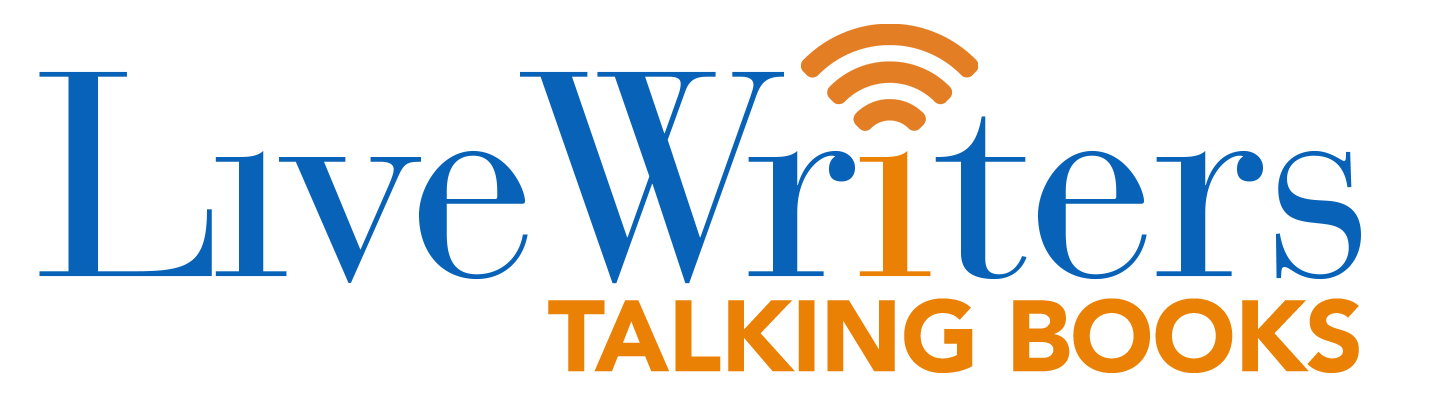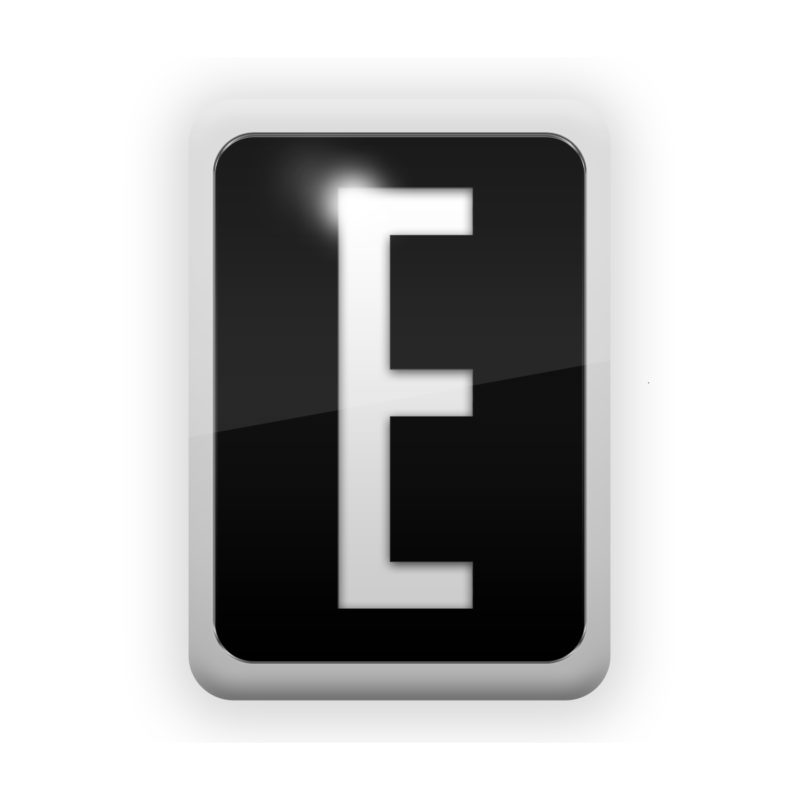Onyx Boox Nova 3 Review
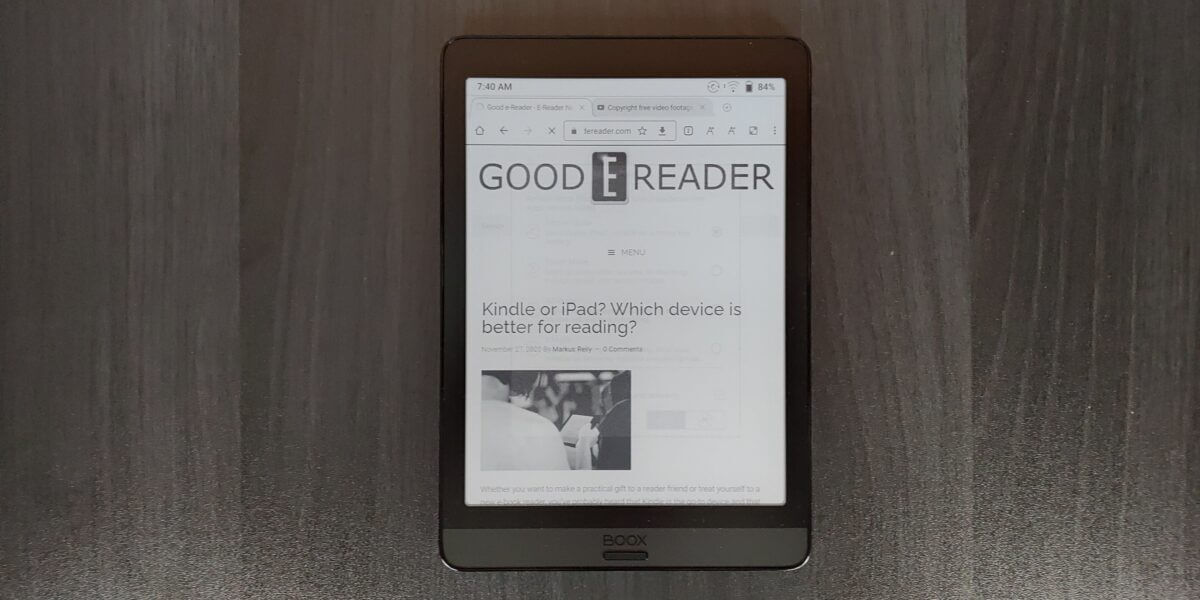
The Onyx Boox Nove 3 is a lightweight digital note taking device that provides a ton of bang for your buck. The major selling points are Android 10, Google Play and a pocket friendly device, that is extremely portable. This device is 33% faster than the Onyx Boox Nova 2, primarily due to its faster Snapdragon processor.
Hardware

The Onyx Boox Nova 3 has a 7.8 inch capacitive dual touch display with an E INK Carta HD screen and resolution of 1872×1404 with 300 PPI. The surface area is made of glass, which makes drawing and touchscreen interactions very easy. It has a front-lit display to read in the dark and also a color temperature system. There are 17 LED lights in total, 8 of which are amber.
The Nova 3 is basically two different products rolled into one. It is a multimedia tablet, which you can use to install apps via Google Play. You can install all of your favorite comic books, ebooks, newspapers/magazines or even PDF files. The second, is an enote. It has a WACOM screen underneath the layer of glass. The accompanied stylus has 4,096 degrees of pressure sensitivity, the harder you press, the thicker the lines. It also has palm rejection technology, so it won’t recognize your hand resting on the screen as touchscreen interactions.
Onyx is a brand that really focuses on taking notes, freehand drawing or editing PDF files. The Nova 3 can be considered as their entry level device, followed by the Note Air, Note 3 and Max Lumi. I find if you want to away from using your iPad and Apple Pencil or the Samsung Galaxy Note, the Note 3 is a great device to do this. The big benefits is that e-paper is really easy on the eyes and works in direct sunlight. The battery typically lasts weeks, before it needs to be recharged.
Powering the Nova 3 is a Qualcomm Snapdragon 636 Octa core processor, 3GB of DDR4X RAM and 32GB of internal storage. It has a USB-C port with OTG and also has Quick Charge 4.0, so you can power it up to full in under an hour. Unlike the Nova 2, this has speakers and Bluetooth 5.0, instead of 4.1. Since this does not have a 3.5mm headphone jack, you will have to plugin a pair of headphones/earbuds or an external speaker. There is a microphone, which can be used for a number of different things. You can obviously install Skype or Whatsapp and talk with people using voice chat. The note taking app also has voice to texts, so you can convert your audio notes, to pure text and save it. The Nova 3 is powered by a 3150 mAh battery and the dimensions are 196mm, 137mm, 7.7mm and weighs 265g.

The overall color scheme of the Nova is black. It has a two tone bezel. Surrounding the bezel is piano black and on the bottom is a very dark grey, this is where the home button is. The back of the device is a one tone black, there is a single speaker. At the very top is a power button and status indicator light, on the bottom is a USB-C port and microphone port.
E INK devices are often more expensive to compatible Android tablets or Apple products. This is because there are only 3 or 4 factories in the world that produce the screen tech and there are not many vendors making internal storage, motherboards, batteries and other things that are compatible with e-paper. Since these products are not brought down by scale, because e-notes are still fringe devices to the general public, the prices remain high. The Nova 3 is currently retailing for $339 from the Good e-Reader Store and comes with a free case, stylus and screen protector.
Software
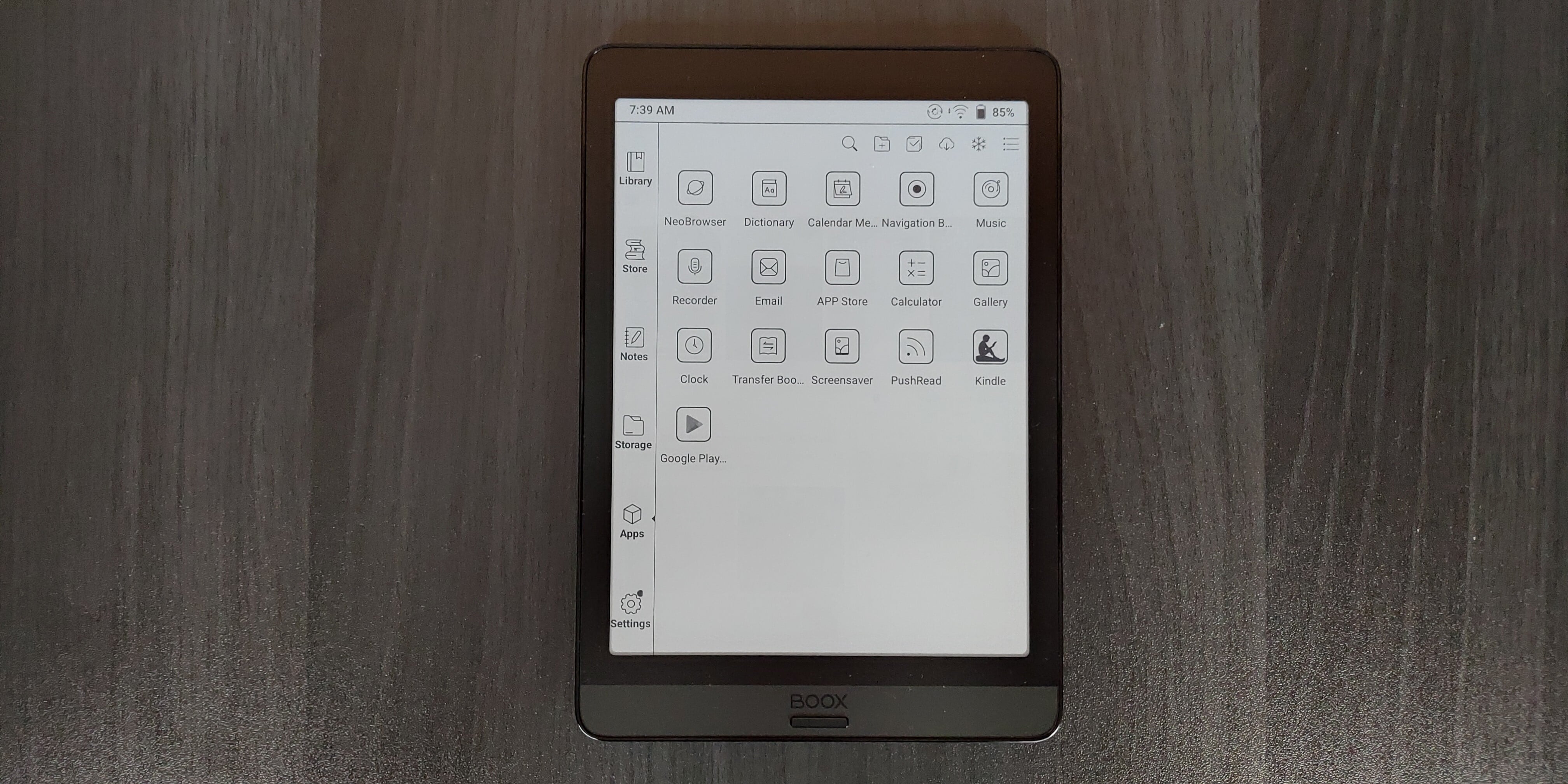
The Nova 3 is employing Google Android 10, which is as modern as your going to get with E INK products. It comes with a slew of security features that are updated automatically, without having to download them from Google. Many digital note taking devices do not have any type of app store preinstalled, they basically force users to source their own apps or disable sideloading altogether. Onyx has Google Play, but you need to do a few things to get it installed properly. We have a great video tutorial that walks you through the entire setup process, it is easy to follow along. Onyx also operates their own app store, but there are less than 50 on it, but it’s enough to get you started.
Onyx has their own fork of Android, which they use to provide a customized experience. They have a dedicated launcher app, that makes all of the UI elements and buttons easy to press down on. The main UI gives you the library, settings menu, apps drawer, note taking app and bookstore. There are also a bunch of typical Android functions, such as swiping downwards from the top of the screen to view your notifications, configure your wireless network and other settings.
There are a number of advanced settings that are important to note. You can change your global contrast levels, which means you can make black text darker or turn the background to darker shades of grey. There are also various speed modes you can employ that tremendously improves the performance. This is important if you intend on playing games that have lots of animations or use e-reading apps that were designed for smartphones, such really nice page turns. Maybe you want to make scrolling around on the Play Store more fluida and ditto with browsing the web. The default mode is reading mode, this provides a very clean experience, great for reading ebooks, changing settings or drawing. A2 mode is good for editing PDF files, this option subtly degrades image quality, with a boost to performance. Speed mode is an elevated form of A2, it is good for surfing the internet, accessing the Play Store or playing complex animations in apps, such as the animated page turns in Kobo or Overdrive Libby. X-Mode is ideal for really upping the framerate, so you can play games or watch Youtube videos. Some of the different modes have their drawbacks, such as ghosting on the screen, there is a drop down option to refresh the entire screen to remove it.
The main home screen has a persistent radial dial, which when clicked on, provides a number of shortcuts. There are six default ones, from launching individual apps or doing a full page refresh. It can be positioned anywhere you want, or disabled entirely. The dials can be customized and do different things, anything from launching apps to various system settings. If you find yourself jumping between different menus to access the same things, you can link them to the dial to save time.
On a fundelemetal software level, Onyx is a trusted brand to do business with. Until 2015, they only released their products in China, but have since ramped up their global reach. They support dozens of languages and issue firmware updates regularly. Bugs, enhancements and stability is something they do on a monthly basis, but from time to time they totally change up the UI and introduce new features, such as being able to run 2 apps side by side, in split screen view, screencast what’s on the screen to a television or PC and tons more. You can read a rundown of their OS 3 unveiling HERE.
Onyx has really refined the concept providing a multimedia tablet experience on an E INK screen and also providing a robust note taking experience. The Nova 3 is not a one trick pony, that just does one or two things really well, but can do a bunch of different things. Most people who gravitate towards this device or the Onyx brand as a whole, is because when people buy it, they don’t want to lose access to their favorite apps on their Android or iOS device and wants something that can do everything their tablet or smartphone can do.
Note Taking
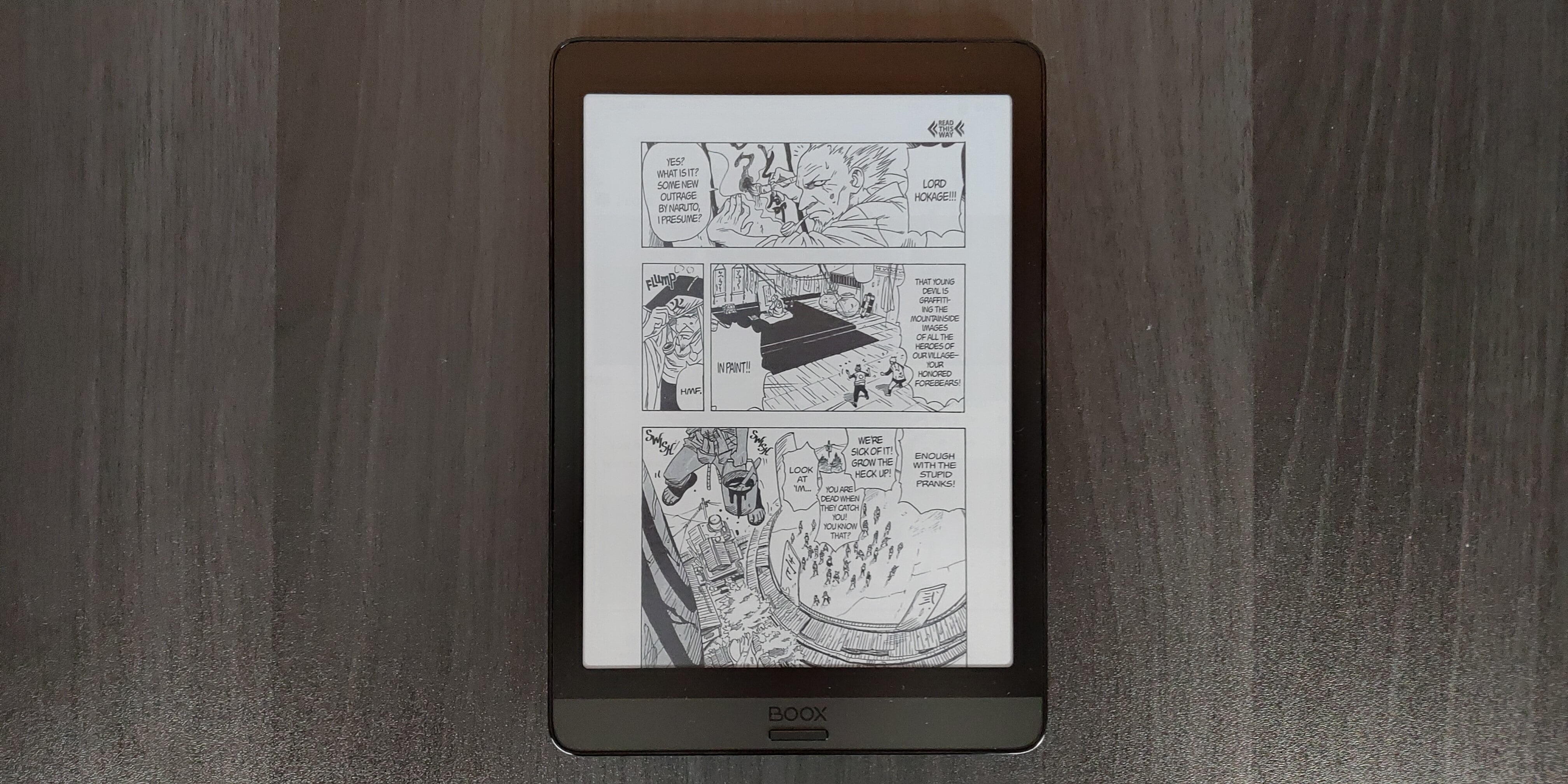
One of the best things about the Onyx Boox Nova 3 is the sheer amount of features they have added to the writing experience. It now has layers, similar to the Remarkable or Adobe Photoshop. You can establish 5 different layers, which allow you to do things like drawing various things in the background and foreground. This includes environmental art, character art, industrial designs and more use cases. OS 3 also has a number of new pens and pencils, such as a mechanical pencil and highlighter. It also allows you to run 2 apps at the same time, in landscape mode.
The UI is mostly on the sidebar, but there is also a top bar, that allows you to increase the number of pages in a document, save, sendto, and establish background templates, such as college rules or sheet music.
The pens and pencils allow you to draw in various shades of grey. You can select black, grey, medium grey, light grey, white, red, green and blue. The colors will not show on accurately on the E INK display, because the Nova 3 has a B&W display, and not color. If you want to draw in RGB you can simply export it as a PNG or PDF file and copy it it to your PC/MAC. Once it is opened on your computer, you can view the document in full color. This is useful for teachers who are grading students material.
In order to get started drawing you can select a fountain pen, paint brush, ballpoint pen, pencil, marker or text. Each one has various degrees of thickness or thinness, but don’t forget, the stylus has pressure sensitivity, so the harder you press, the thicker the lines will be. I like how Onyx gives options for the default size of a selected tool, so you don’t have to rely on pressure.
Onyx really hypes up AI on their line of products. The Nova 3 has a microphone at the bottom of the screen, so you can employ voice to text, to convert audio notes to pure text, and it works really well. This is useful if you are in a zoom session or a classroom and you can basically convert all audio to text, which makes taking notes much easier, then writing by hand.
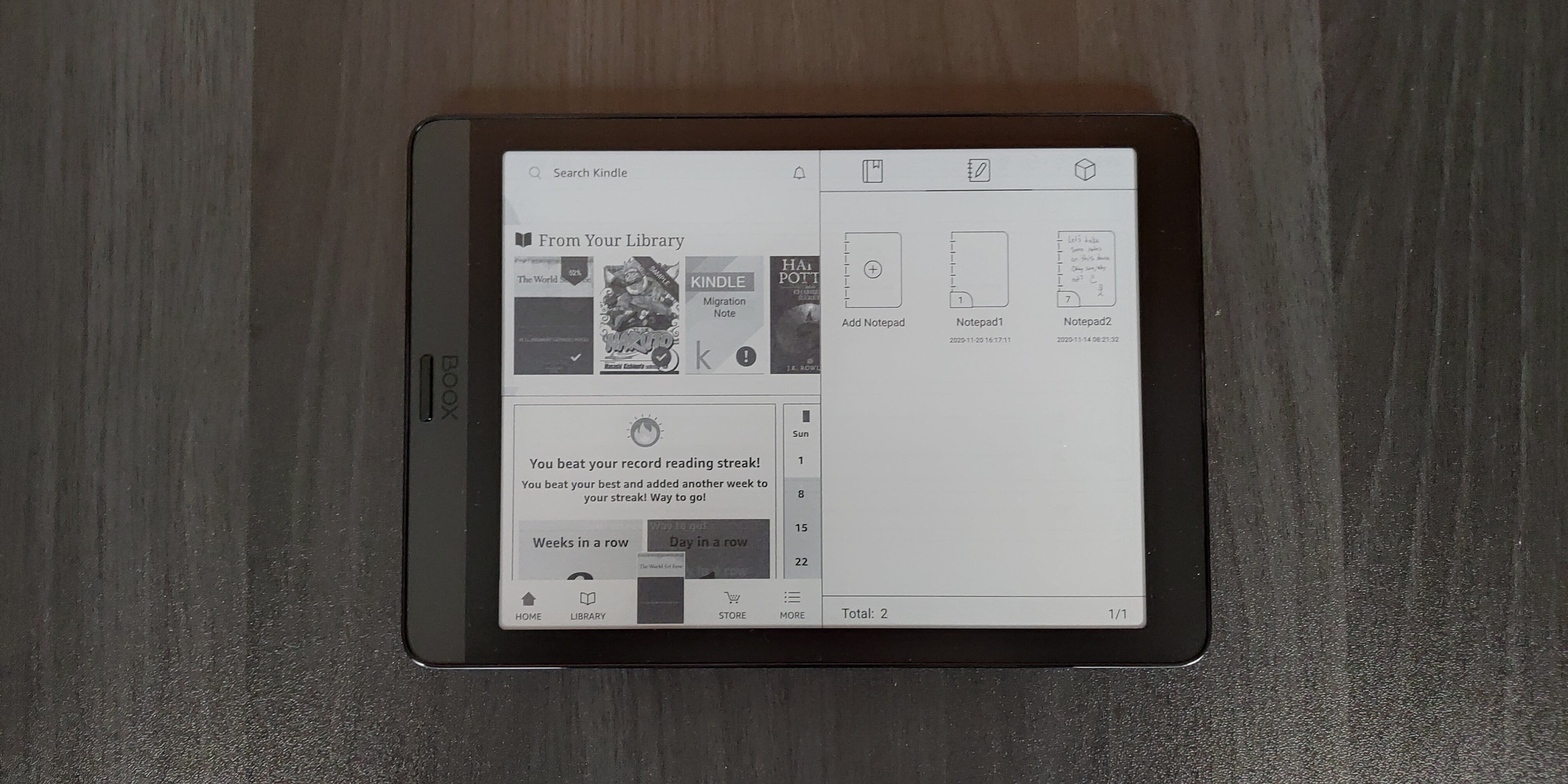
The Nova 3 basically allows you to export notes to your PC/MAC in PNG or PDF and also from your PC/MAC to your computer. But what else can it do? You can screencast whatever is on your Note 3 directly to your PC. This is useful during meetings or to show people what you have been working on, rather than crowding around the e-reader. Onyx also has a companion app Android and they are working on an IOS version. This is optional to use. It lets you sync everything on the Nova 3 to your smartphone or from your smartphone to the Note. Onyx also provides 1GB of cloud storage for everything stored in their own cloud. You only need to use the companion app if you want smartphone integration.
I believe the Nova 3 provides a tremendously versatile note taking experience in a small package. You can edit and annotate PDF files, although the small screen does have some drawbacks. If you are buying something JUST to edit PDF files with, I would suggest something like a 10.3 or 13.3 inch screen, since most PDF files are either A4 or A5 sized documents. The Nova 3 does handle these well, but for technical documents with very small text, you can expect to do a lot of pinching and zooming with your fingers. If you just want to read them, sign a signature for contracts or grade homework, this would be enough.
Wrap up

The Onyx Boox Nova 3 is a deadly e-note, providing a ton of extra functionality. Onyx is the only brand that has Android 10 on E INK devices, and they devote a ton of engineers to ensure it is providing a robust and fluid experience. You will want to buy this if you are new to e-notes and don’t want to spend $600 or more. If you have an older generation Nova 1, you will also want to upgrade. If you have a Nova 2, this is 33% faster, has higher version of Bluetooth, but that might not be enough of a reason to upgrade.
All of my devices use large screens, I regularly use an iPad Pro 2019 edition as my media device and my iPhone 12 MAX PRO as my smartphone. The Nova 3 fits in really well, because it sits between the size of my phone and my tablet, making it really portable and lightweight. I normally throw it into my bag and use it to doodle, draw and make grocery shopping lists and then sync it to my phone. I also sign lots of contracts, it so easy to just scroll down a PDF, use a stylus, jot down my signature and send it back via email to the original sender. Alternatively, if it wasn’t email, just send it to Dropbox or Google Drive.
The post Onyx Boox Nova 3 Review first appeared on Good e-Reader.