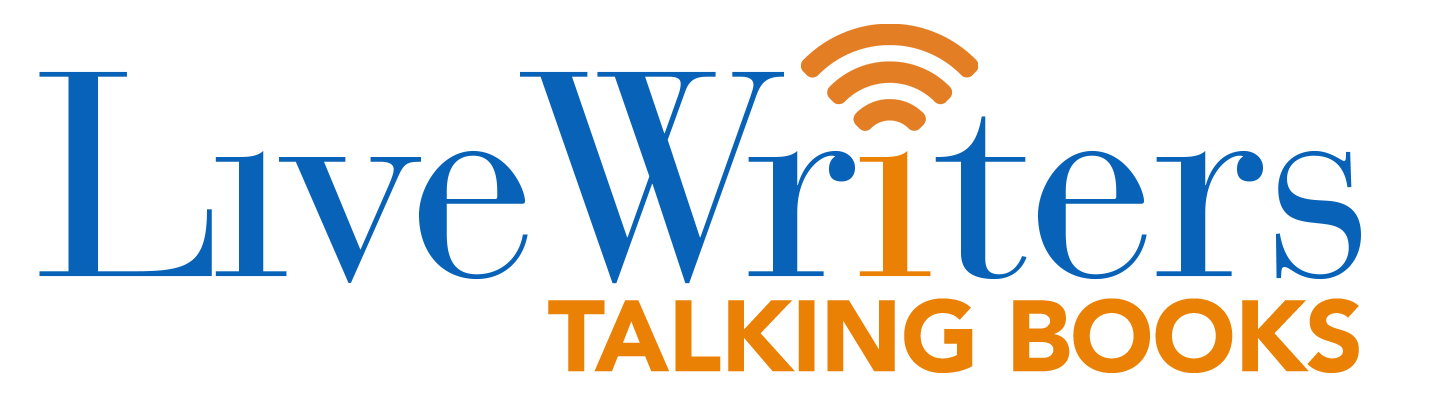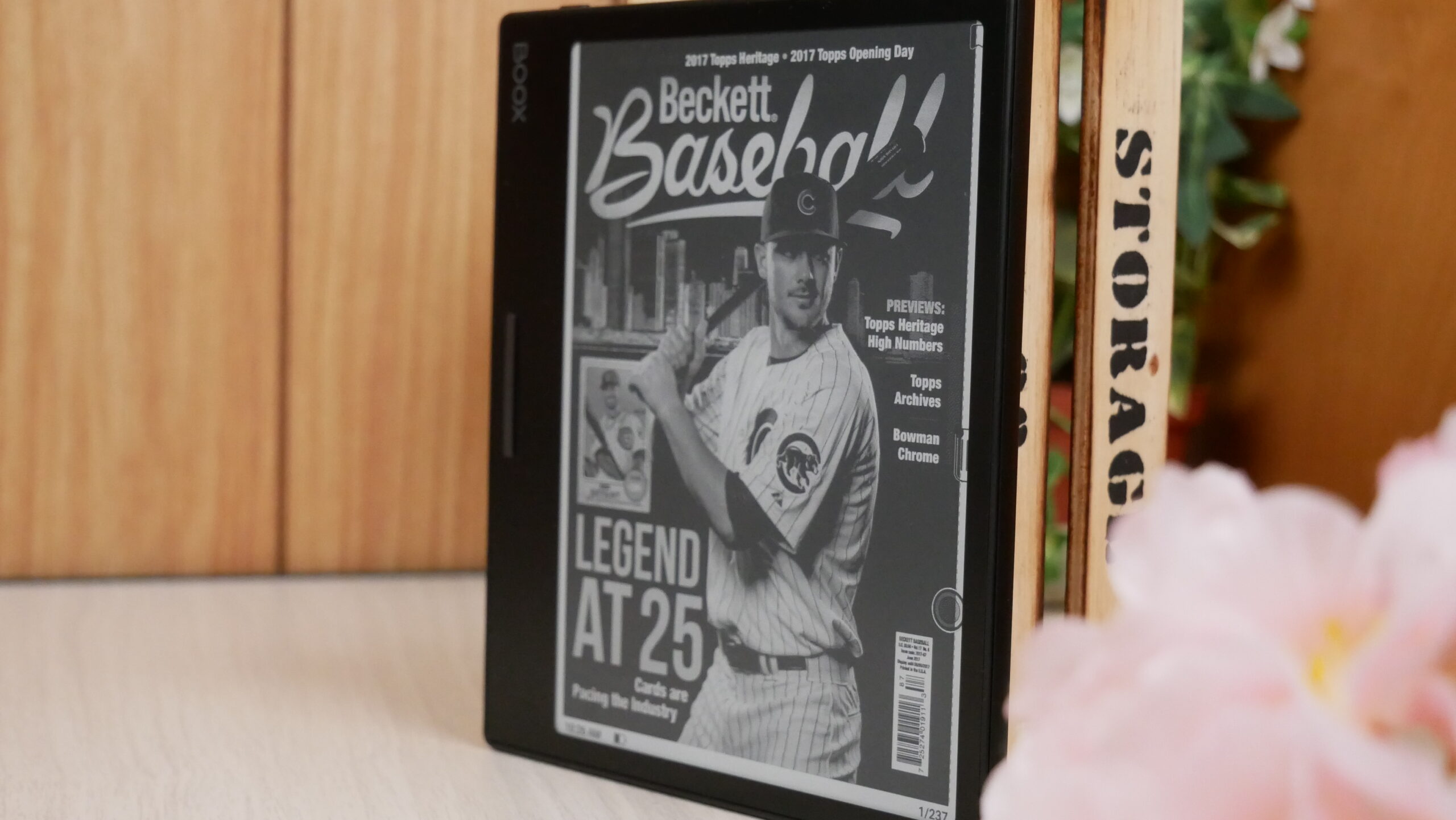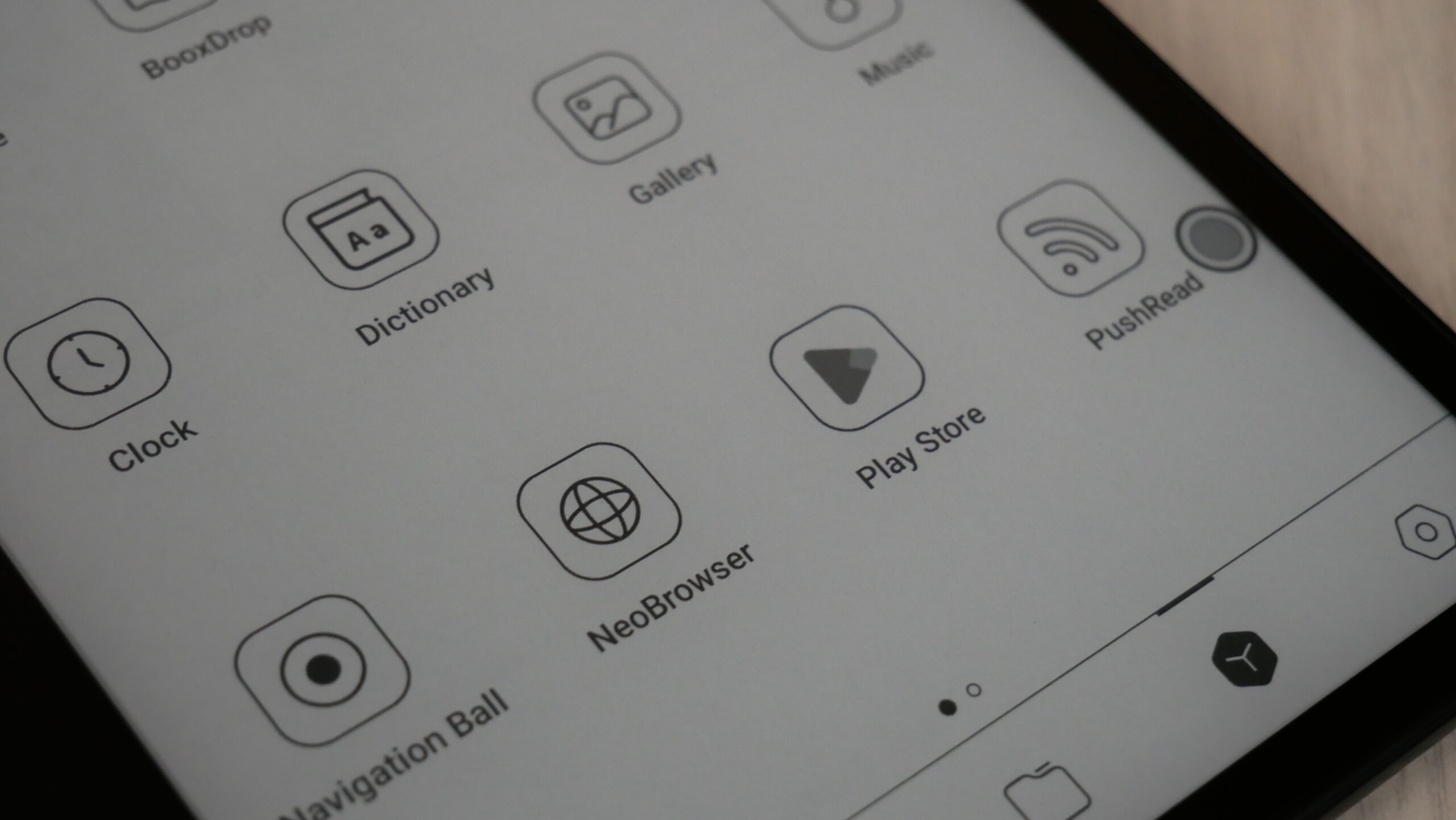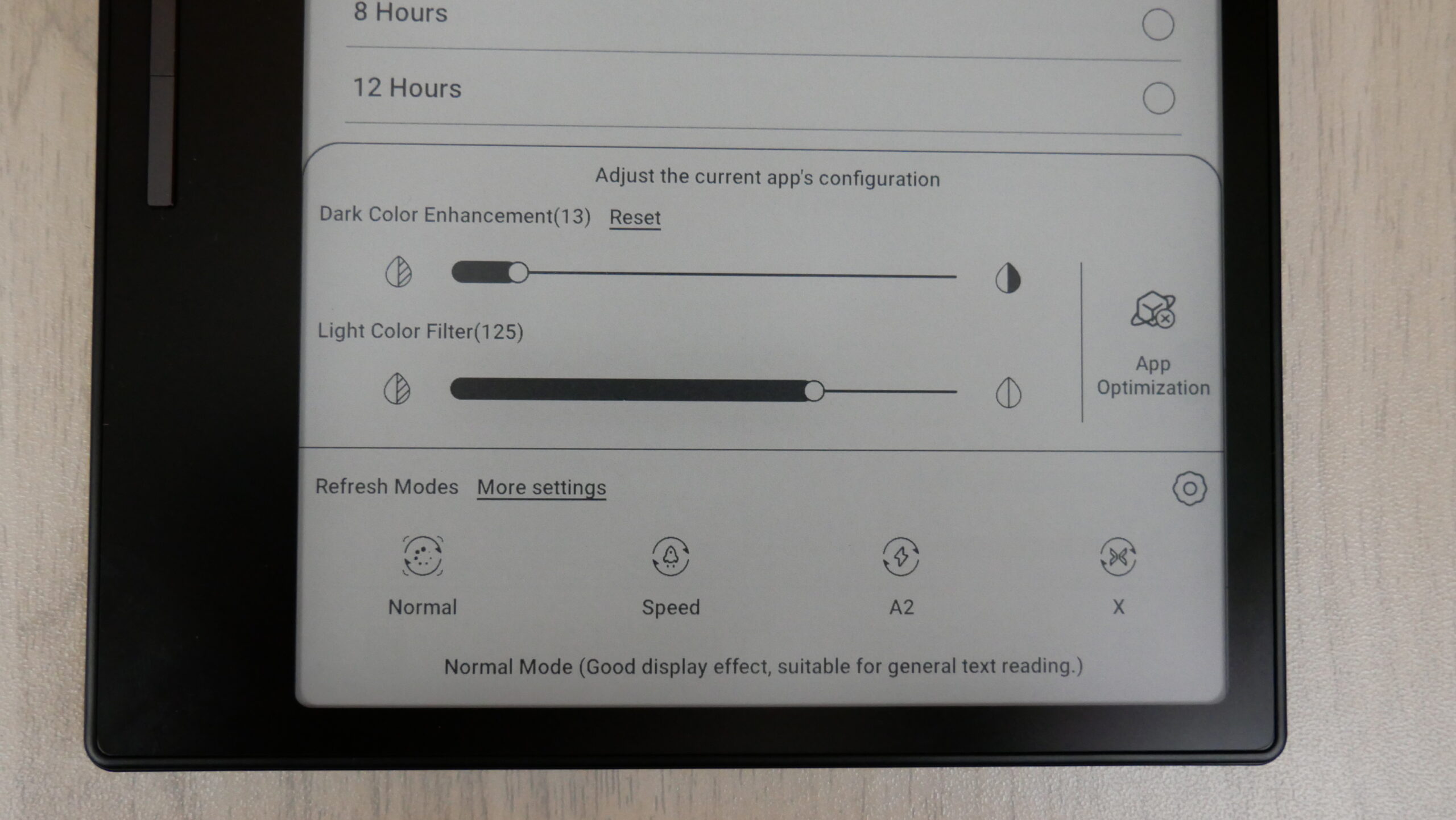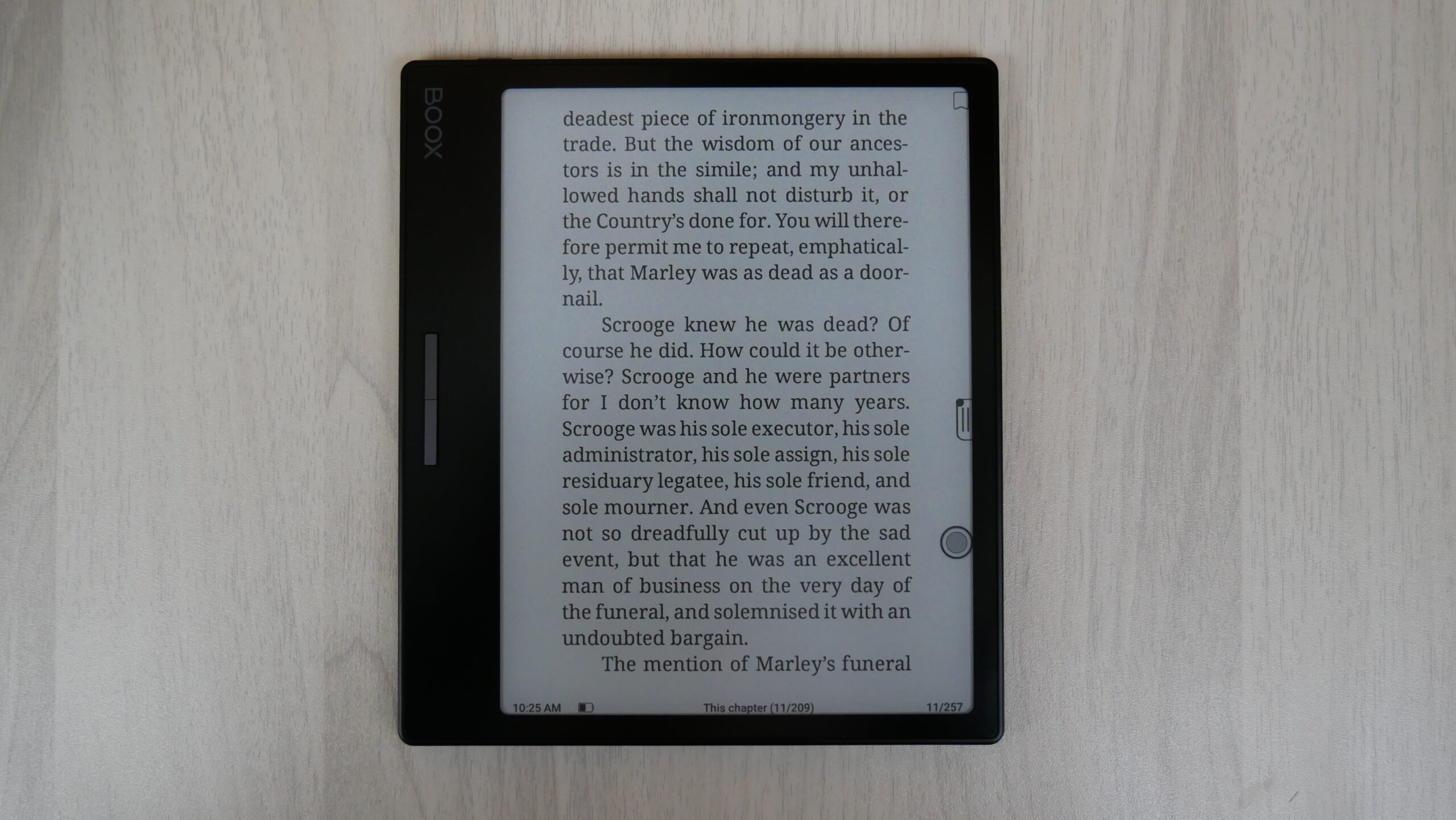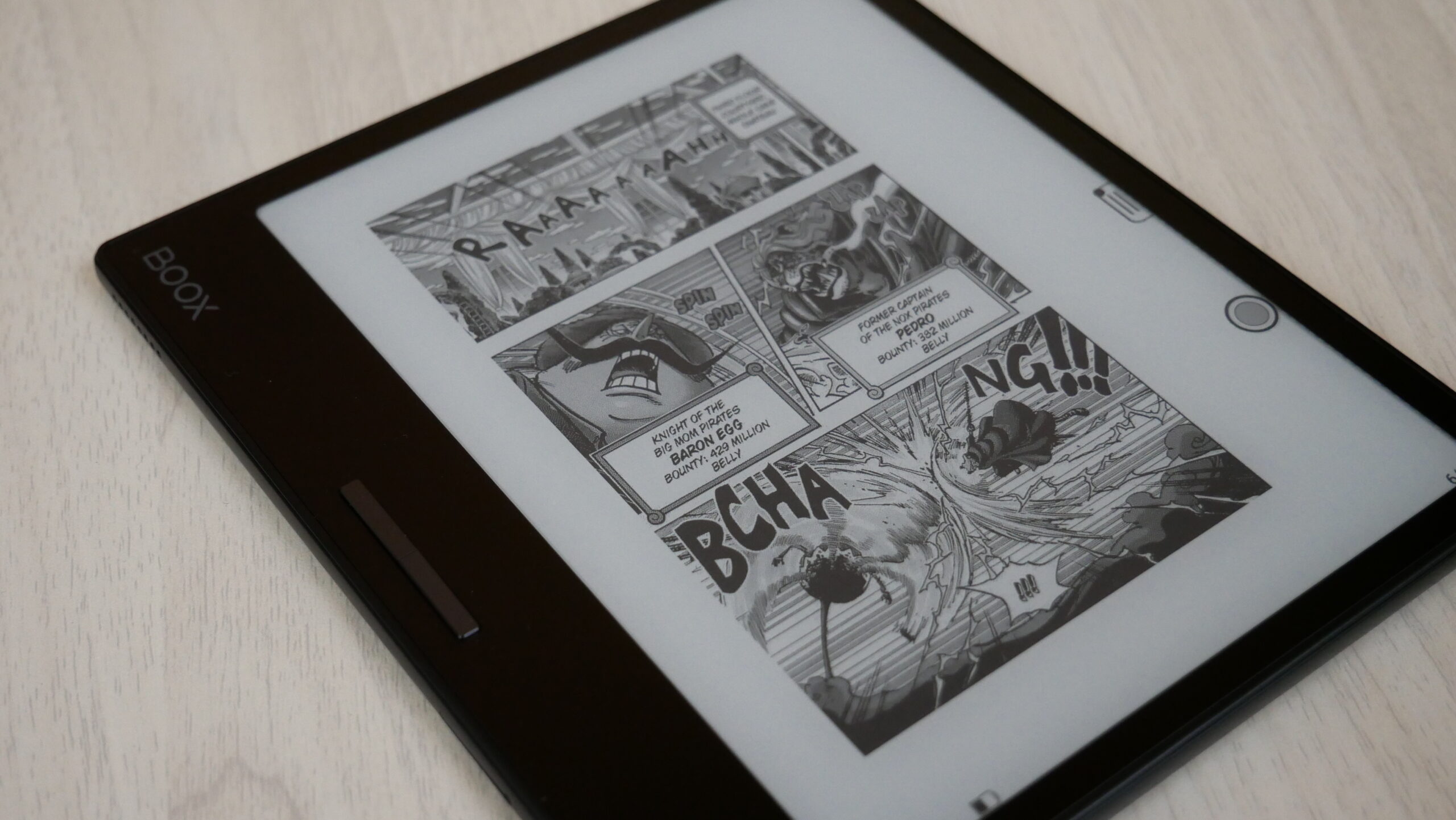The Onyx Boox Leaf 2 might just be one of the best e-readers of the year because it is platform agnostic and doesn’t lock you into a specific ecosystem like the Amazon Kindle. This device might be better than the Kindle, primarily due to the physical page turn buttons, which makes it easier to turn the pages of an ebook than exclusively relying on the touchscreen interface. If you are a lefthanded reader, the Leaf 2 has a g-sensor, which will automatically rotate the screen, repositioning the buttons. When reading digital content, you will enjoy the 300 PPI display. Fonts will look razer sharp, with no fuzzy anti-aliasing issues you would get with readers that have lower PPI. Google Play is another great selling point, it comes preinstalled, so you can install your favorite audiobooks, books, manga and other digital content.
The Leaf 2 is the only e-Reader in the world that has two different models of the same product. The black version, which we are reviewing today, comes with a flush screen and bezel and is protected by a layer of glass. This ensures that the e-paper display will be immune to drops or if you accidently spill some tea or coffee on it, just make sure to wash it right away, since it is not waterproof. The white model has a sunken screen and bezel design, with a small dip. This provides users with exposed e-paper. I like this one better since there will be glare or reflections on the screen from overhead lighting or the sunlight when reading outdoors. The black and white models actually have the same price, they retail for $199 from the Good e-Reader Store
Hardware
The Onyx Boox Leaf 2 features a 7-inch E INK Carta 1200 display with a resolution of 1680×1264 with 300 PPI. This new version of Carta drastically increases the overall performance of the reader by 35%. When you are clicking on the user interface or launching apps, they will be way quicker than the first-generation Leaf. Page turn speed has also been increased by 25%. There aren’t that many Carta 1200 products on the market, the only ones users can easily buy is the new Kindle Paperwhite 11th Generation, Kobo Sage and Pocketbook Era. You can read at night with the front-lit display and color temperature system. The cool and warm lighting can be blended together to give you an ideal illumination.
The front lit display overall provides great illumination. It seems there might be 27-32 white and amber LED lights. When you just use the white light, it provides even light distribution, when it is turned into the middle setting, but if you jack it all the way up, the screen looks blue. If you just use the amber LED lights, the screen looks orange. You need to blend the two together to get a brilliantly white screen that is similar to the Kindle. I would have the cool and warm light slider bars both at the same setting. So if you want to have it at the mid way point so its not too bright, just put both at the same values.
Underneath the hood is a Qualcomm 2.0G Quad-core (4 x Arm Cortex-A53) processor, 2GB of RAM and 32GB of internal storage and it also has a SD card slot capable of an additional 512GB of storage. This is a dedicated e-Reader with no note taking functionality. This sets it apart from many of the other products in the Onyx portfolio. I can can recommend this model to people who want manual page turn buttons and not be locked into a specific ecosystem like Amazon, Kobo or B&N. The Leaf 2 has Bluetooth 5.0, two speakers, 2 microphones, G-Sensor for automatic rotation, and USB-C. The USB port is designed for plugging it into your computer to transfer books, apps or to charge it. It is powered by a 2,000 mAh battery, which should give you a week or two of usage. The overall dimensions are 156x137x6 and weighs a paltry 160g.
The retail packing as an all-black card stock. There is a cut-out of the Leaf 2 on the front, along with the name of the product. On the sides, is the Onyx Boox name and on the back of it is a bunch of tech specs in a myriad of languages. Inside the case is a tool that opens up the SD card and a USB-C cable, in addition to a quick start guide and warranty.
Software
The Leaf 2 is running Android 11 and has full access to the Play Store, so you can download millions of free and paid apps. It comes preinstalled, so all you need to do is input your Google account and you are ready to rumble. The Onyx Boox Leaf 2 does not have a vanilla Android 11 experience, instead it is going Boox OS, which is basically a skinned version of Android. They have their own unique Launcher, which makes it ideal for E INK screens. There are tons of features that come directly from Android, such as pull-down notifications, and pull-down options, such as Bluetooth, WIFI, Airplane mode. There are numerous options to screencast content from your device to another, adjust the volume, take a screenshot or adjust the front-lit display and color temperature system. I like the screen recording option.
The E INK Control Center has recently got a redesign and is tremendously useful for fine tuning the entire Leaf experience. The E INK Control Center allows you to adjust the refresh rate with four different options, each one gradually increases the performance of the e-Reader, at the expense of resolution. The least fast ones are good for zipping through manga and PDF files, which the fastest ones are great for Android apps with animations or streaming music. There are also global contrast settings which will make everything darker, but contrast can also be manually adjusted on a per app basis. So, you can have the Kindle app have darker fonts, which makes things readable or if an app has light fonts, you can darken them. and contrast settings not only for the system but also for the current app you are using. The app optimization settings are easier to access.
There isn’t a dedicated home screen per say. It defaults to your library, where there are no preloaded books by default, so it is quite empty. Once you sideload some books in they will appear in your library shelf. You can sort by grid or list view, check out reading statistics or search for an author or title. The stock app supports a myriad of sideloaded content, such as PDF, djvu, azw, azw3, doc, docm, docx, epub , fb2, fbz, html, mobi, odt, prc, rtf, sxw, trc, txt, chm,and ppt.
The main navigation bar is on the bottom of the screen. UI elements include Library, Store, Storage, Apps and Settings. Onyx operates their own bookstore which has audiobooks and ebooks. However, most of the content is royalty free, so you will not find any best sellers. Primarily you will have the same type of free books and audiobooks that Project Gutenberg has or Librivox. Storage shows you a directory structure of your entire device, including content on your SD card. Apps, includes the Onyx App Store, and typical Android apps such as music player, gallery, calculator etc. Boox has their own web-browser called NeoBrowser and users can access the Play Store, however you can’t just login and download apps. You need to first visit the settings menu, click on enable Google Play, click on GSF ID and bind it to your account, and sometimes you have to wait 24 hours for the ID to officially attach, before you can login and download apps. Once you do this once, you can always login and download/update apps as you normally would.
The main settings menu is not something that you would normally access. This would be an occasional visit. Here you can setup or change your language, adjust date and time, power management settings, WIFI network settings, check for firmware updates. One of the most important settings here is called Gesture Support. This is a system where you can gesture in specific directions to do different functionality. You have the option to swipe up from the bottom of the screen upwards and access the E INK Control Center, Home Screen or Back. Swiping from the far right or far left can also trigger volume level of adjust the warm light. All of the gestures can do what you want and can be enabled or disabled completely.
Overall, the Leaf 2 is a book reader and that is what the goal is. There are enough features and advanced settings that allow users to craft their own experience. You are not forced to use the Onyx Book Store to buy books. You can simply download reading apps from Google Play or other ones. Spotify sounds great with wireless headphones or Audible to listen to audiobooks. I use the Kindle Lite app, since it is stripped down and provides the best E INK experience. However, no matter what type of content you like, you can download it. Since this has Google Play Services, YouTube, Google Maps, GMAIL and all other Google apps will work fine.
Reading
The Onyx Boox Leaf 2 has a seven-inch screen. The e-reading experience has multiple facets, there is a stock app called Neoreader, this is where you can sideload in all of your own content and begin reading with a ton of options for font sizes, font-type, alignment, line spacing and margins. It supports PRC, RTF, Doc, Text, DJVU, PDF, Mobi, FB2, EPUB, CBR and CBZ. Having CBZ and CBR support is great for sideloading in Manga files, since this is the most popular format found online. However, Amazon delivers manga in AZW3 and Kobo/Google and others deliver it via EPUB.
As a rule of thumb, the Neoreader app is ideal if you download royalty free books form the Onyx Boox Store or if you have an extensive collection of ebooks, or manga on your PC and MAC, and don’t mind sideloading. Onyx is a great brand if you want to develop your own collection and manually load them, into every new e-reader that you purchase.
I believe the Leaf 2 really shines when you install Google Play and start downloading your favorite apps. This gives you a tremendous amount of flexibility and freedom to use whatever reading or news apps you normally use on your smartphone or tablet. I know many people always install Libby, to read eBooks or listen to audiobooks that are borrowed from the public library. The Kindle reading app tends to be the most popular reading app, since it was originally developed for smartphones and tablets. The page turn animation always looks nice and pretty, but really struggles on E INK devices, due to the refresh issue. This is why Onyx made enhancements to the app on a system level to eliminate animated page turns, so when you turn a page, it is seamless and robust. Over the years, they have optimized many other apps, but they tend to focus on the writing experience on their extensive line of e-notes. When installing apps, I would recommend adjusting the speed mode from the E INK Center to ensure that they are running properly.
The Leaf 2 does have a few drawbacks. You can’t really read newspapers, magazines or PDF files, because the screen is too small. You will be pinching and zooming every page to read the text. If this type of content is important to you, I would consider purchasing something with a bigger screen. PDF files are initially made with A4 screens in mind, which is the same size as a standard piece of paper. However, manga looks great. This is because its basically designed for large and small phones and a 7-inch e-Reader is just a tad bit bigger than then flagship iPhone 14 Pro MAX.
I would just use the Leaf 2 as intended, a basic book reader that has audio functionality. Having Google Play to install apps, really makes it standout from the other e-readers on the market from Amazon, Kobo or Barnes and Noble. The Leaf 2 is multipurpose, you can turn off WIFI/Airplane mode for a distraction free experience or when reading time is over, you can steam some YouTube Music or buy stuff from Amazon.
Wrap up
The Onyx Boox Leaf 2 borrows heavily on the overall design from the Kindle Oasis. One of the drawbacks of the Oasis in general is the asymmetrical design with the hump on the back, where the battery is. The Onyx has the same asymmetrical design, but doesn’t have a hump on the back, it is a flat surface, which makes it more wieldy and easier to hold with one hand. I believe the Onyx page turn buttons are better designed than Amazons.
If you want the latest generation E INK Carta e-paper technology and are looking for a multipurpose tablet that gives you access to Google Play and all the apps you want to shake a stick at. The Leaf 2 might be for you. What won me over is the well-designed manual page turn buttons and the E INK Control Center to fine tune light and darkness levels on all UI elements and fonts. I like global values.
(adsbygoogle = window.adsbygoogle || []).push({});
The post Onyx Boox Leaf 2 e-Reader Review first appeared on Good e-Reader.