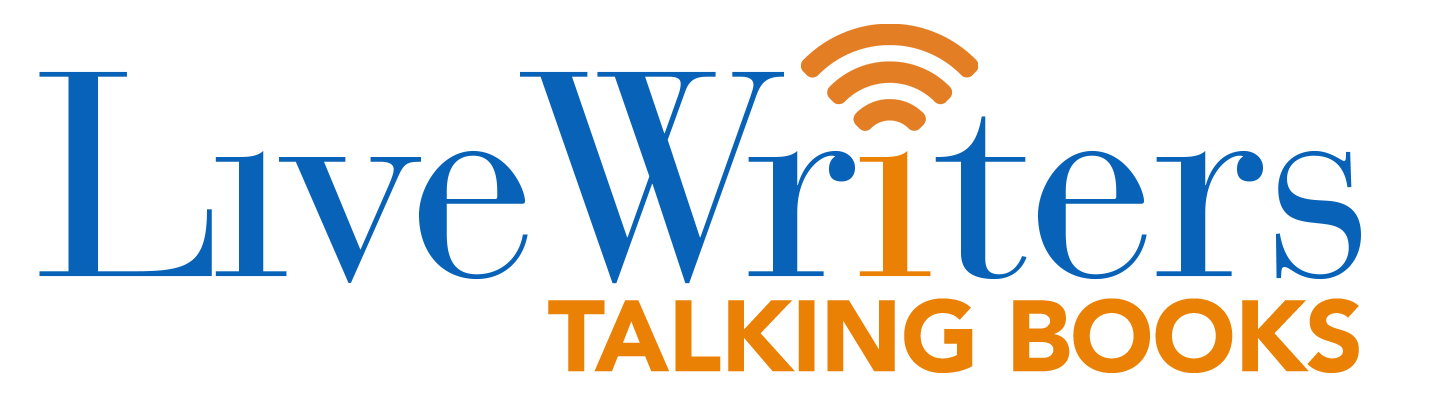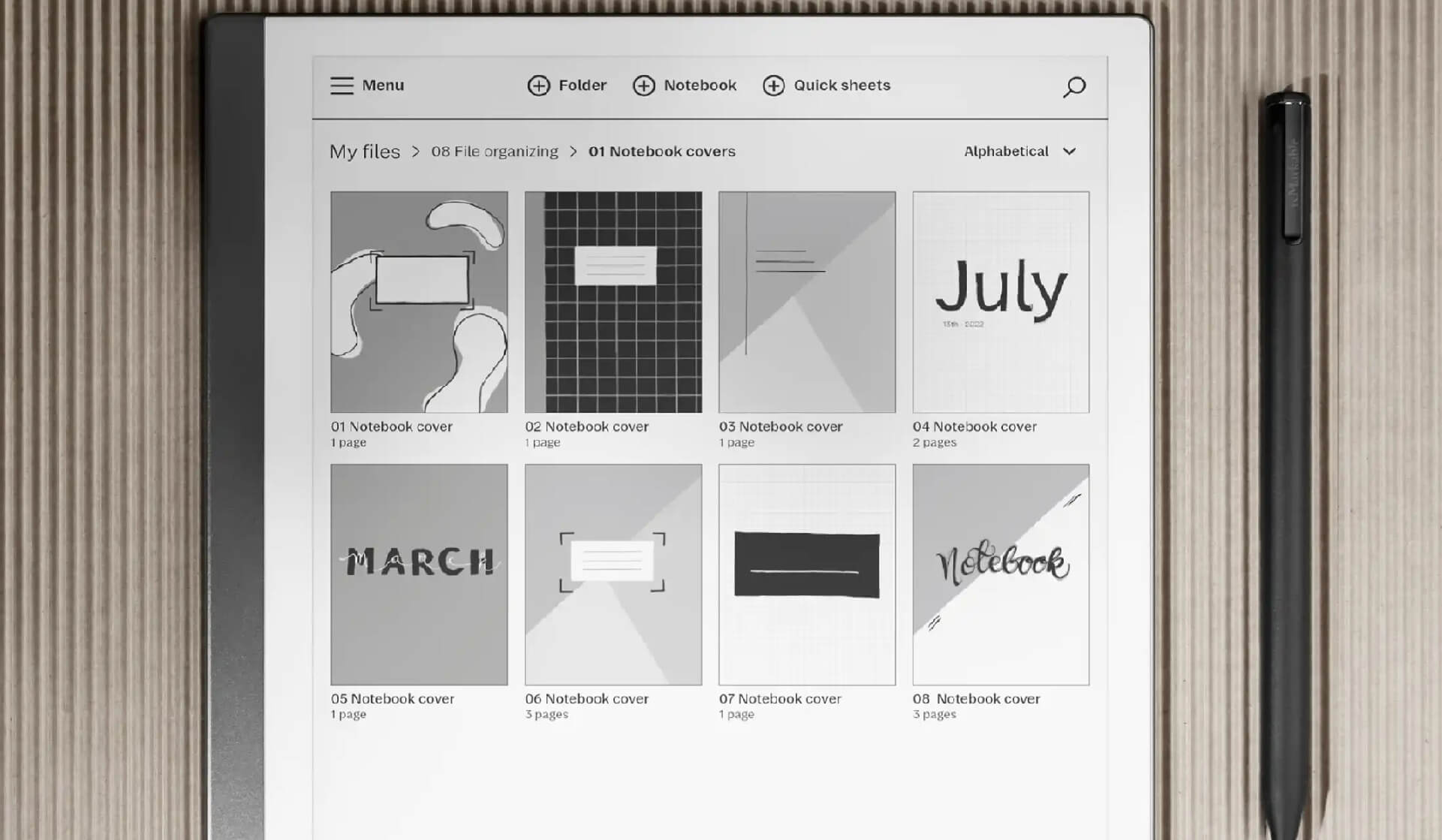Remarkable has introduced the option for users to custom design their notebook covers, something that no doubt will make using the notes not only more convenient but a lot more exciting as well. You can have related notes grouped together and design an appropriate cover to better reflect the content of the notes. This makes the notebooks a lot more organized while searching for notes is also going to be much easier.
- Coating a cover page is as easy as it can get. Here are the steps:
- Open an existing notebook and go to Page Overview.
- Click ‘Add page’ > ‘Move.’
- Select page 1 and then click on ‘Place before.’
- Next, open the first page thus created.
- You will then have to change the template to a cover image of your choice.
The company has also listed a few cover page styles that you can consider while designing your own.
White on a black background
It can’t get better than this if you are looking to highlight something. The white text against a black background creates a bold contrast that makes it extremely eye-catchy. It also is one of the easiest to make as well. Just use dark ink to draw all across the page using a thick brush. Alternatively, you can draw over a small area, select it, and then stretch it to cover the entire display. Next, all you have to do is use white ink to write or draw the notebook’s title.
Shapes
This is another way to make a nice-looking cover page using patterns that fill up the entire display. Things start by using the precision writing tool to create a pattern first. Once you have the pattern ready, you only have to clone the same using the selection tool to fill up the entire page. Next, write the name of the note so that it stands out on top of the pattern.
Colors
Nothing perhaps is better than having a colorful cover page. It makes things seem all the more lively and exciting. However, the colors are only going to be evident when viewing the Remarkable app on a desktop or a mobile device. You can use the various tools the e-note provides to create the sort of notebook covers that appeal to you.
Illustrations
Another way to make the covers stand out and look all the more interesting is to use illustrations. The Remarkable already offers a nice pencil along with several other drawing aids that can be put to good use to create a nice-looking illustration.
You can also collect the cover pages you have created in a separate folder for future use. Those can serve as the inspiration to create something better in the future.
(adsbygoogle = window.adsbygoogle || []).push({});
The post Now create custom cover pages on the Remarkable e-note first appeared on Good e-Reader.