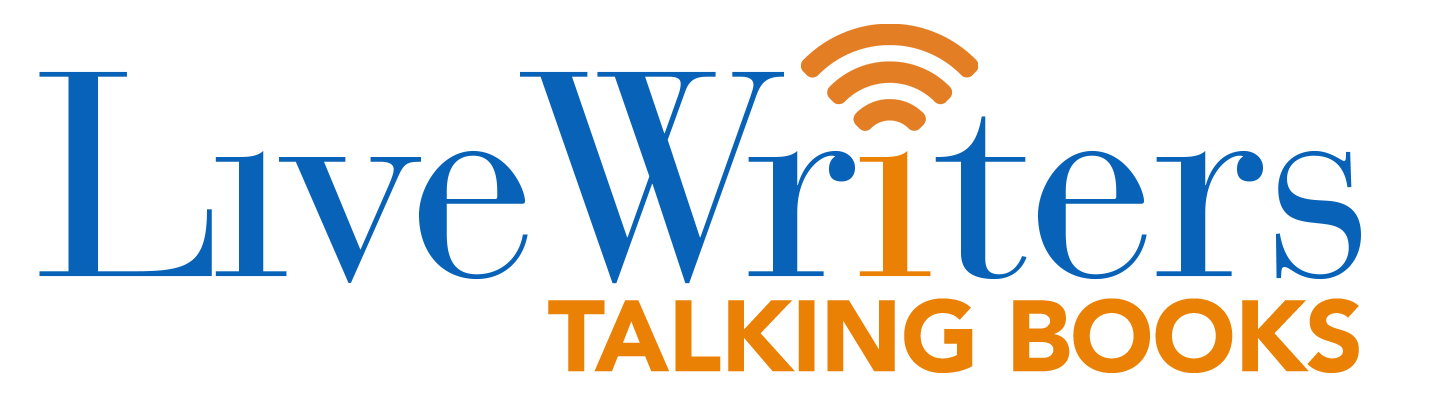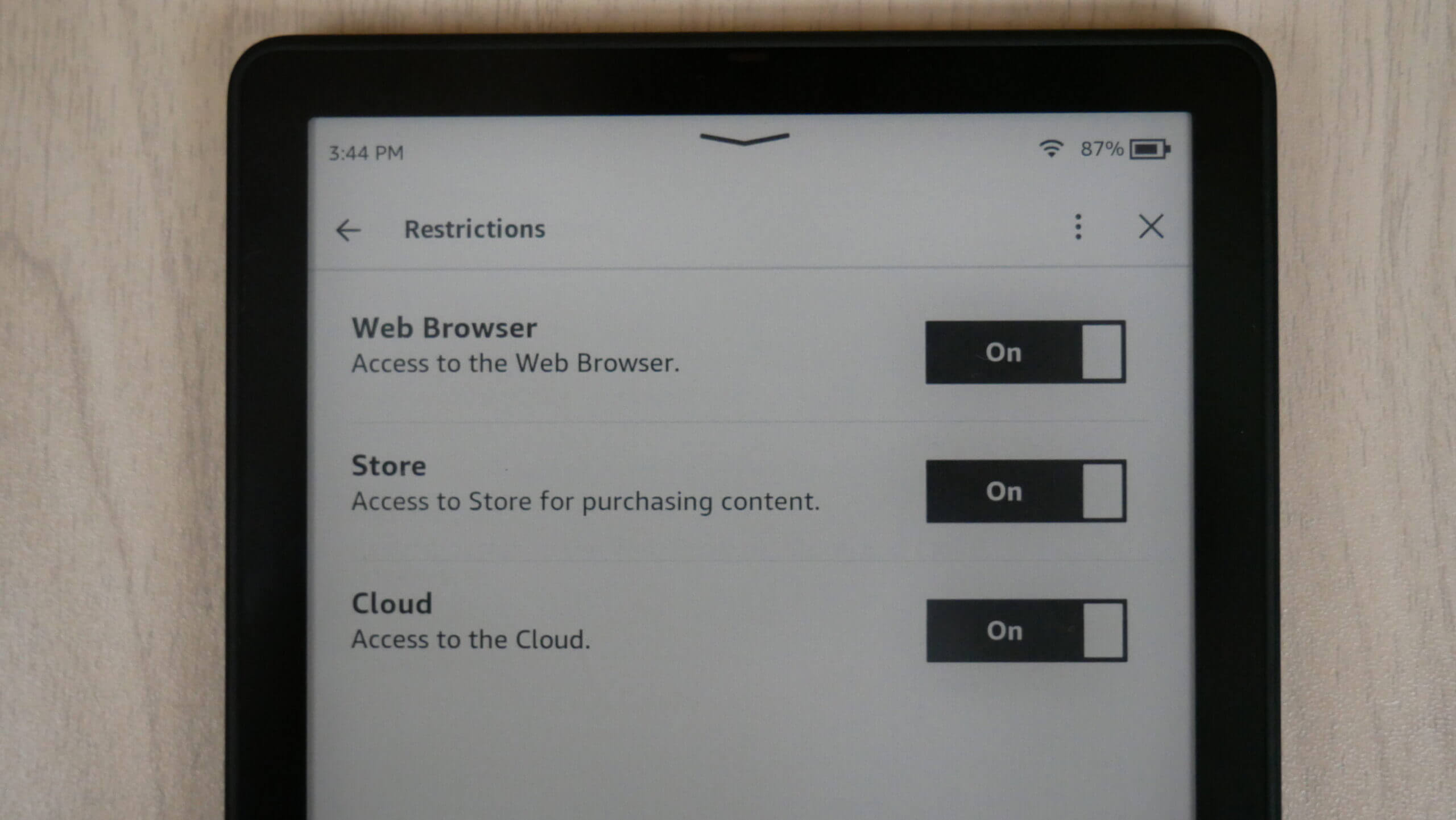The Amazon Kindle e-reader has a number of restrictions that an owner can make. This is different than the parental controls found on the Amazon Kindle for Kids. A normal Kindle owner can elect to disable access to the store, so users are unable to make purchases or download samples. The internet browser can also be shut off, so nobody else can surf the internet and get into mischief. Finally, the Cloud can be disabled, so books that are not on the device, but have been purchased cannot be installed and read.
Why would you want to lock out certain elements of the Kindle? Maybe your child is a little too old for a Kids Kindle and only allowed to access things like Marvel or Disney kids books. Maybe they are into young adult and other content, and have no self-control when it comes to using mommy’s credit card. Maybe one of the parents downloaded a bunch of erotica and doesn’t want little johnny reading any steamy scenes. This is where restrictions come into play.
In order to make a restriction on any modern Kindle e-reader you need to click on the 3 dots next to the search bar on the home screen. Next, click on Accessibility and Restrictions. There are three different ones that are available to disable. The Cloud, Internet and Store. When you click on any of these things, it will ask you to make a PIN code. This pin code will be used to unlock the accessibility screen and disable any of the things you enabled. Once the Store is disabled, when you try and click on anything to do with the Store, such as clicking on the shopping cart icon or any of the recommended reads, it won’t even show up a book description. When a book is finished and it provides other stories, nothing there can be clicked on either. The internet can be shut off too, so the browser won’t open, and ditto with links to Wikipedia. The Cloud, when shut off, will not allow anyone to download any titles that were purchased on another device or are stored in the Kindle Cloud.
Locking down your Kindle like this is a good habit to get into when your traveling or taking a plane ride. If you ever were to lose your Kindle, at least the person who found it, wouldn’t be able to buy and read anything, so it would be useless.
(adsbygoogle = window.adsbygoogle || []).push({});
The post How to disable the Store and Web Browser on the Amazon Kindle first appeared on Good e-Reader.