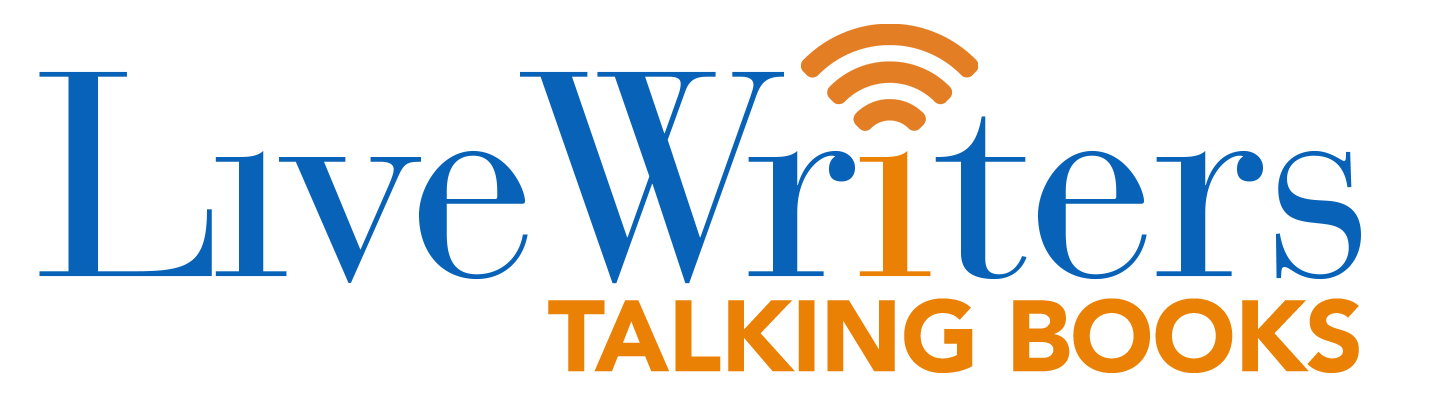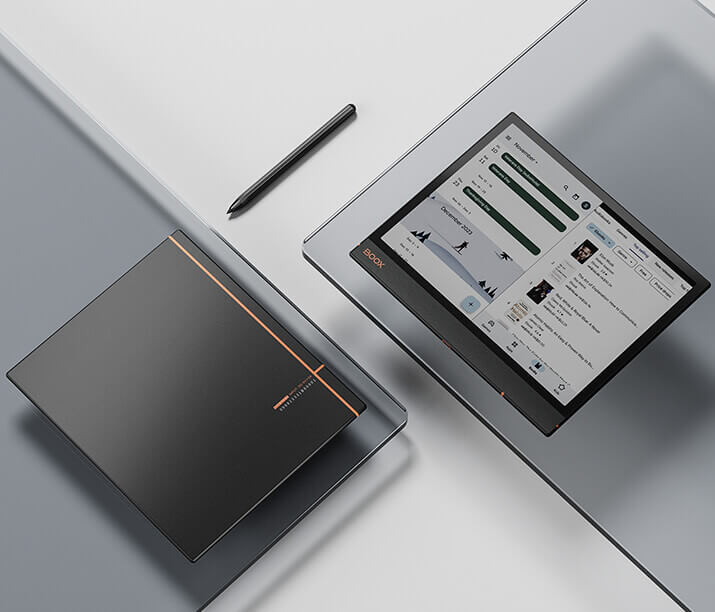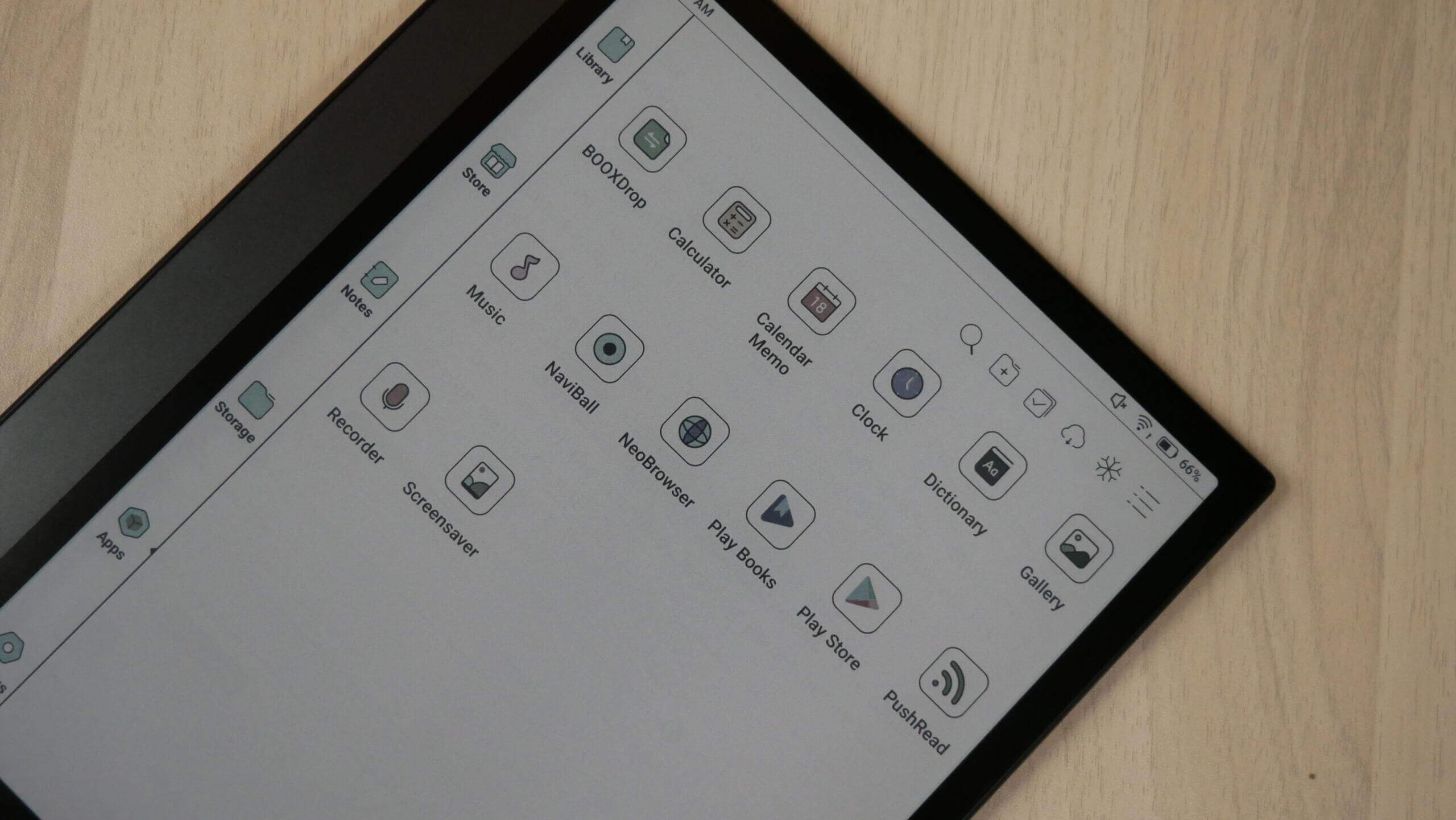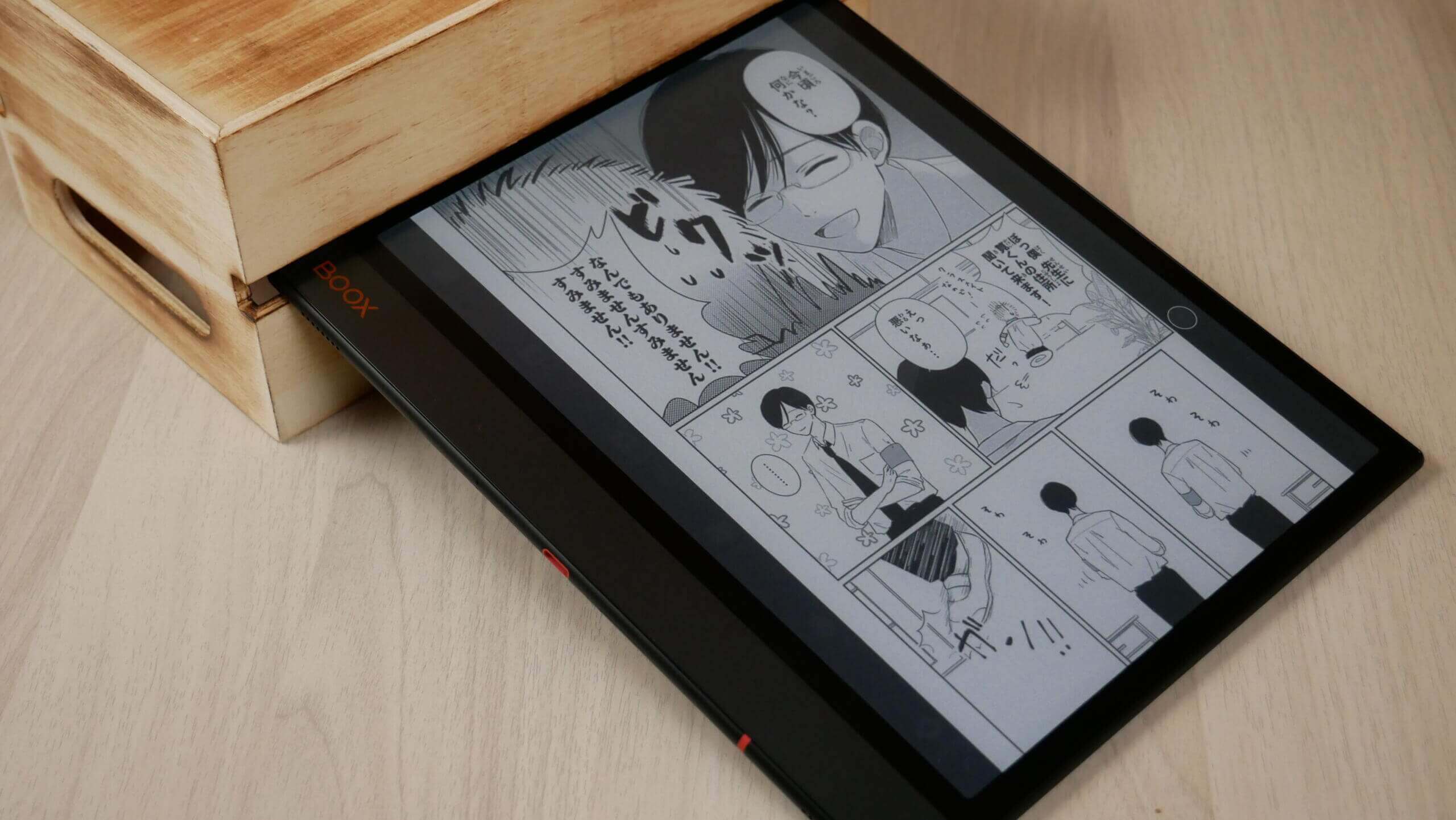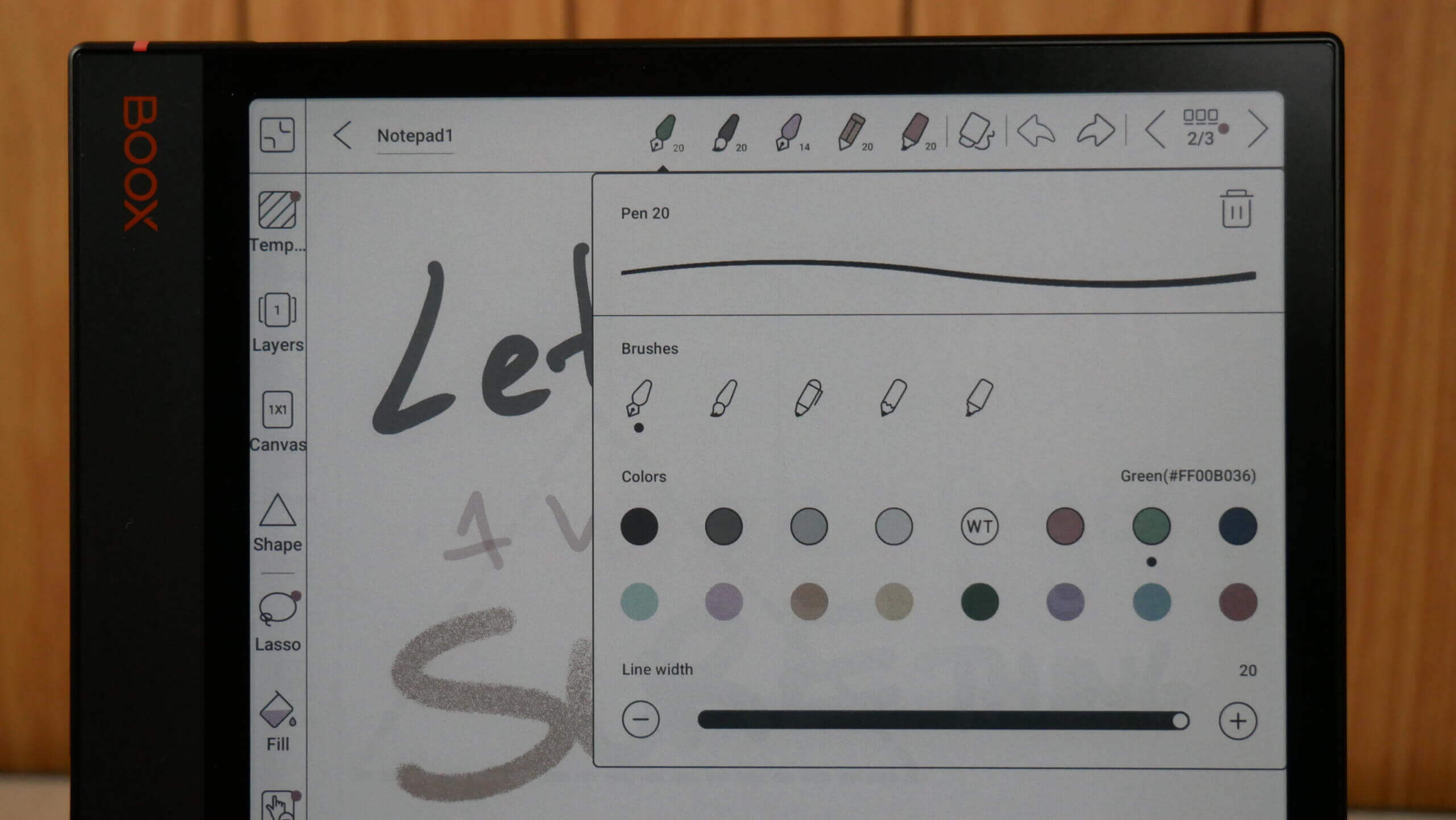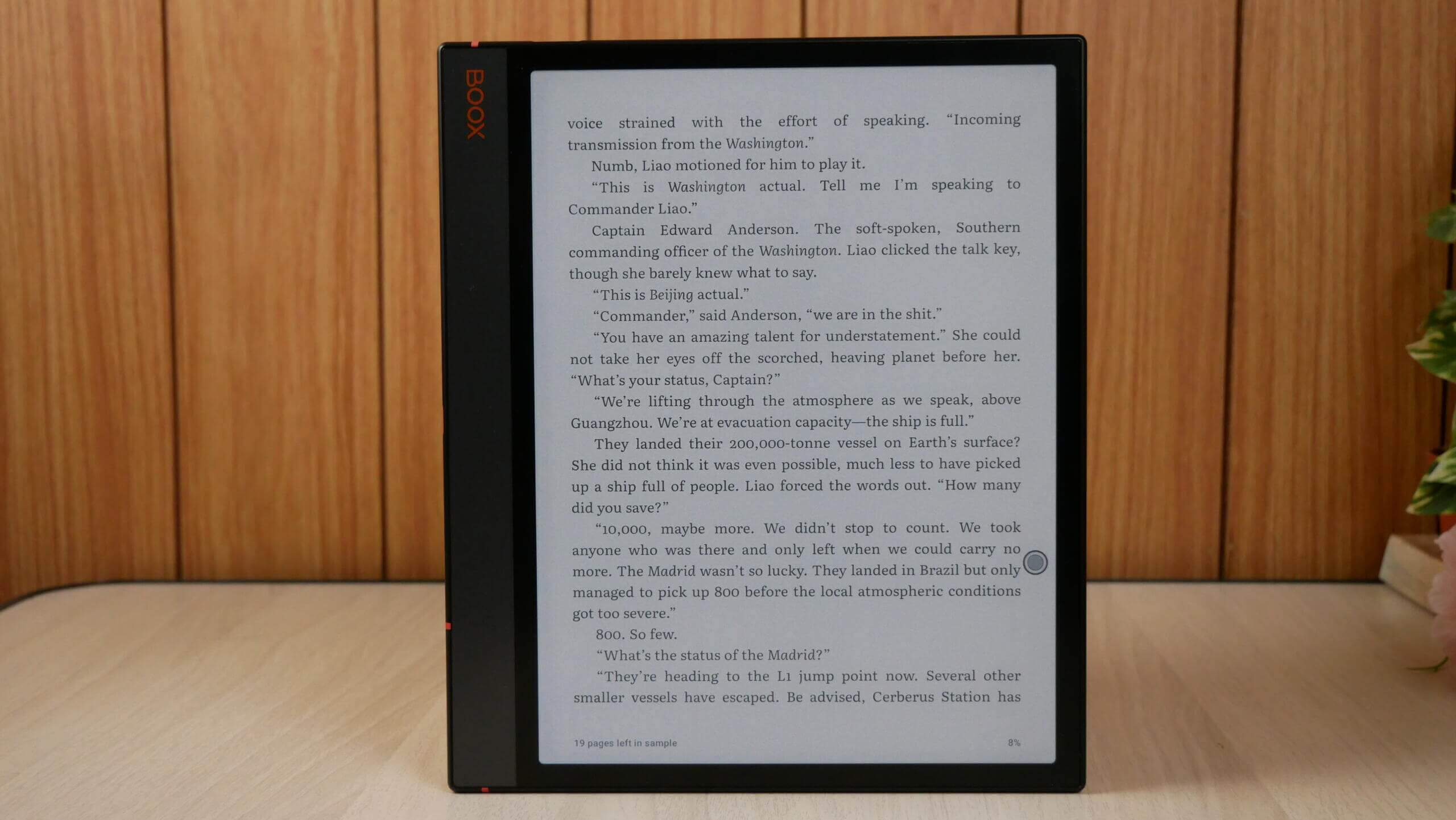Are you looking for a digital note-taking device with a coloured E INK screen to read A5 documents? The brand new Onyx Boox Note Air 3C might be just what the doctor ordered. It has some significant selling points; it is the first 10.3-inch e-note that has a black-and-white resolution of 300 PPI, so pure text and internet browsing will be razor sharp. The device employs an E INK Kaleido 3 colour e-paper, displaying over 4,096 colours when viewing PDF files and drawing in full colour. The Carta 1200 panel increases the overall performance of the entire software experience. You can also download millions of free and paid apps via Google Play.
Hardware
The Onyx Boox Note Air 3C features a 10.3″ Kaleido 3 e-paper display with 4096 colours and an E INK Carta 1200 panel. The screen is made of glass and is flush with the bezel with a flat cover lens. The black and white resolution for text is 2480×1860 with 300 PPI; this is one of the only 10-inch e-paper displays on the market with this high of a PPI level; the only other is the Amazon Kindle Scribe. The resolution for images, PDF files, and drawings is 1240×930 with 150 PPI. A front-lit display with white and amber LED lights provides warm and cool lighting; users can fine-tune the illumination system with slider bars. The colour scheme is dark grey and has a ledger design; it was made of a solid aluminum block. The magnetic case is black with a greenish tinge.
The screen has WACOM functionality, and the device comes with a free case and the Boox Pen 2 Plus stylus. The device has palm-rejection technology, and when drawing, there are over 4096 levels of pressure sensitivity. The harder you press, the thicker the lines become. There are around 16 different colours to choose from when editing PDF files, freehand drawings or creating to-do lists.
Underneath the hood is a Qualcomm Snapdragon 680 2.4Ghz Octa-core processor, 4GB of RAM and 64GB of internal storage. If this is not enough storage for all your files and apps, a MicroSD can handle up to 2TB of additional storage. You can listen to audiobooks, music or podcasts with the two stereo speakers or pair wireless headphones or earbuds via Bluetooth 5.0. There is a microphone for note dictation or using voice communication apps. The power button has a fingerprint sensor for added security. Connect up the internet with WiFi 2.4GHz and 5GHz. A USB-C port is available for charging and also for transferring data. It is powered by a respectable 3,700 mAh battery, and the dimensions are 226x193x5.8mm and weighs 430g.
This device has Boox Super Refresh technology; HD mode is best for reading books and PDF files. Balanced mode is better for typing and scrolling, with excellent image quality. Fast mode is best for applications. Super Fast mode is ideal for browsing the Google Play Store, video or streaming music/videos.
Software
The Boox Note Air 3 C is running Google Android 12, which makes it one of the few e-notes or e-readers on the market to have such a recent version of Android. This includes not only performance increases, but also major security updates. Onyx is one of the few companies to include Google Play and Play Services on all of their devices.
Users can sign into their account and start downloading apps that have already been downloaded or purchased on other Android phones or tablets. Onyx is running Boox OS, which is a customized launcher that is an optimizer for e-paper e-readers, e-notes and tablets. The company constantly pushes out firmware updates to refine the reading, writing and general performance. They do this every few months, which is suitable for users who can invest in the Onyx platform, knowing that it will be supported for at least five years.
This is the fastest Onyx product we have ever reviewed. If you launch an app, it automatically opens. Navigating around Google Play is instant; even animations play correctly. Browsing the UI and settings menu is lightning-fast. This is with the standard speed model too. I don’t know what Onyx did underneath the hood on a software level, but compared to the Leaf 2 with Carta 1200 or the Nova Air 2, this blows them out of the water with performance.
In the past year, Onyx has revised its user interface and made it more user-friendly. The navigation bar is on the bottom, and the UI elements change, depending on what you have open, such as the Note taking app, reading app, Google Play or the internet browser. The home screen gives shortcuts to the library, note-taking app, file browser, and settings. You can click on things to launch specific elements, supporting gesture control. If you swipe upwards from the bottom of the Ultra, below the icons, you will automatically go to the home screen. If you swipe down from the top, you get the typical Android notifications. Swipe downward where the WIFI and click the symbol is, and you will launch the main settings drop down menu. If you long press on the main home screen, you can now add widgets, which is exciting. There are a few stock ones, such as calendar, weather and clock, but you can download additional ones from Google Play.
The main drop down is called Control Centre. This is where you can establish a WIFI network, and Bluetooth connections, access the E INK Control Center, rotate, screencast, mute notifications, enable/disable the touchscreen, split screen view, screen recording, Boox Drop, Screenshot, Do Not Disturb mode and screen refresh. You can also adjust the volume of the two stereo speakers or if you are using Bluetooth headphones. The front light and colour temperature system can also be changed here. A tiny gear setting also allows you to enable or disable any options on the Control Centre.
E INK Control Centre is beneficial. You can control the dark and light levels of the entire device. This helps with contrast. I prefer the icons and text to be slightly darker than the default setting. You can also augment the light and dark values per app. So, you downloaded the Kindle app but found the UI and text a bit dark. You can access the Control Centre, adjust the darker values, and they will always be there whenever you launch the app in the future.
Onyx Boox has the refreshed technology they mention on all their premium devices. This system is designed to make the e-paper display function more like an Android tablet. You access this from the drop-down menu or the settings menu. HD, the default standard, and Balanced gives you a nice blend of increased performance with slight image degradation. Fast offers kick the Ultra into overdrive, making it even quicker. At the same time, Ultrafast is ideal for watching streaming videos or listening to audio from sources such as YouTube or Spotify.
Onyx has also changed the settings menu. The main navigation bar is now on the right side, and all data from the fields is now on the right side. This gives you a standard Android interface. Some of the most notable functions here are controlling the new gesture controls and how you gesture to do specific things. You can swipe in particular ways to refresh the screen, which helps eliminate the ghosting from the faster speed modes. Desktop settings allow you to add your screen saver or power off images. The display is where you can change the system fonts and text sizes. Brightness, screen timeout, and auto sleep are also helpful. Onyx has added a new feature called full refresh frequency. This is controlled by tapping the screen with the stylus or your finger. The default value is 5, but you can change it to whatever you want; I like 3. So if you quickly tap the screen three times, no matter where you are on the device, the net will refresh.
Our personal lives are full of colour. Our eyes can see colour everywhere we look. Computer monitors, smartphones and iPad tablets all display billions of colours, but they have harmful blue light, and some people have sensitivity issues. This is where the Note Air 3C comes in; no light is shining into your eyes but evenly distributed across the screen. All of the apps you install are in full colour and the same, with icons all over the screen.
Reading
The Note Air 3C makes a perfect e-reader to consume books, comics, manga PDF files and other digital content. This is because it has a 10.3-inch and tons of real estate for all text to fit evenly across the screen. Flipping pages is ultra-fast and even faster if you engage in any speed modes from the E INK Control Centre. The image quality is very pronounced, so if you are looking for a multipurpose tablet to read, this one’s for you.
The e-reading experience starts with the stock app Neoreader, where you can side-load all your content with many options for font sizes, font type, alignment, line spacing and margins. It supports PRC, RTF, Doc, Text, DJVU, PDF, Mobi, FB2, EPUB, CBR and CBZ. CBZ and CBR support is excellent for sideloading Manga files since this is the most popular online format. However, Amazon delivers manga in AZW3 and Kobo/Google via EPUB. You don’t need to worry about forms if you install apps such as VIZ or manga apps.
This device excels art reading PDF files, whether replicas from a Newspaper, Dungeons and Dragons source material or even reading office documents are tremendous. You can quickly sign your tax returns or contracts documents with a flourish of the stylus or use your fingers for handwriting. You can quickly fill in boxes and write in fields. Manga is also excellent. However, your mileage might vary depending on whether you use a dedicated app or side-load your content.
The Note Air 3C shines when you access Google Play and download your favourite apps. This gives you tremendous flexibility and freedom to use whatever reading or news apps you usually use on your smartphone or tablet. I know many people always install Libby to read eBooks or listen to audiobooks borrowed from the public library. The Kindle reading app is the most popular since it was initially developed for smartphones and tablets. The page turn animation always looks nice and pretty, but it struggles on E INK devices due to the refresh issue. This is why Onyx made enhancements to the app on a system level to eliminate animated page turns, so it is seamless and robust when you turn a page. Over the years, they have optimized many other apps but tend to focus on the writing experience on their extensive line of e-notes. The company has also made enhancements to a number of productivity apps.
The Note Air 3C is not billed as an e-reader, but primarily as a replacement for paper and a note-taking device. However, I would dare recommend this product to not even draw, but to view all of your digital content in full colour on an E INK screen. You won’t get any reflections from the sun and battery life is measured in weeks, not days.
Note-Taking
The Note Air 3C is a dedicated digital note-taking device that allows you to draw freehand, make notes, or doodle in colour. Eighteen colour combinations can be selected, just the primary colours. When you are finished drawing, you can save the notebook to the device, export it as a PNG or PDF file, and copy it to your PC/MAC. Once it is opened on your computer, you can view the document in all the colours you made.
When you want to draw something, there is a slew of pens and pencils, and even other tools like a mechanical pencil and highlighter, fountain pen, paintbrush, ballpoint pen or text. There are also line thickness settings to get thinner or thicker lines, but don’t forget, the stylus has pressure sensitivity too.
One of the features I like is using layers. This system is similar to popular photo editing software such as Adobe Photoshop. As an essential feature that users frequently require, layers can help people take notes without ruining the templates and draw details while retaining the original layout. The built-in Notes app supports you to add up to five layers currently. As the template is the base layer, you can simultaneously have up to six layers. By selecting a template as the base layer, you can give your work comprehensive layout instructions. You can choose from local space, cloud space, or custom templates in png format to give a page a specific look.
But what else can it do? You can use screencast whatever is on your Tab Ultra C directly to your PC. This is useful during meetings or to show people what you have been working on rather than crowding around the e-reader. Onyx also has a companion app Android, and they are working on an IOS version. This is optional to use. It lets you sync everything on the Ultra C to your smartphone or from your smartphone to the Note. Onyx also provides 10GB of cloud storage for everything in their cloud. You only need to use the companion app if you want smartphone integration.
There are a few essential features worth mentioning. Documents can have 500 pages on them to have extensive notes. I also like saving your favourite pen settings to the entire UI, so you can select each one by tapping your finger on it or with the stylus. For example, Pen 1 can have a pencil with thick lines and be back. Pen 2 can be a highlighter with RED and thin lines; Pen 3 can be a brush with thick lines. I also like how you can import pictures from Dropbox or Google Drive into the notes, resize them in a message, and edit them.
You can start drawing on PDF files as soon as they are loaded and save the edited file as a different file name or overwrite the original. You get a different interface when editing PDF files than the standard drawing experience on the note-taking app. Even with the Normal HD mode, I have never seen an Onyx Boox product perform so well with PDF files. Page turns are instant, there is no latency, and it is like using an iPad. Suppose you try pinching and zooming a PDF, a small notification window popups and asks if you to turn the function on. Other Onyx models have this feature but are buried in various sub-menus.
The Notes app provides more powerful tools with constant firmware updates than ever. You can use handwriting recognition (AI tool) to transform your handwritten notes into text quickly. You can also insert recordings, pictures, attachments, and links to an internal page or an external website to make your messages look vivid.
Wrap Up
To confuse people further, the Note Air 3C picks up from where the now-discontinued Onyx Boox Tab Ultra C, left off. However, there are some differences. This unit adds an SD card but removes the Pogo pins, rendering the Bluetooth keyboard compatibility completely useless. It’s a strange move, as if anyone asked for the note error to have a colour variant when the tab ultra existed. But it is what it is, moving on from there.
(adsbygoogle = window.adsbygoogle || []).push({});
The post Hands-on Review of the Onyx Boox Note Air 3C E-notebook first appeared on Good e-Reader.