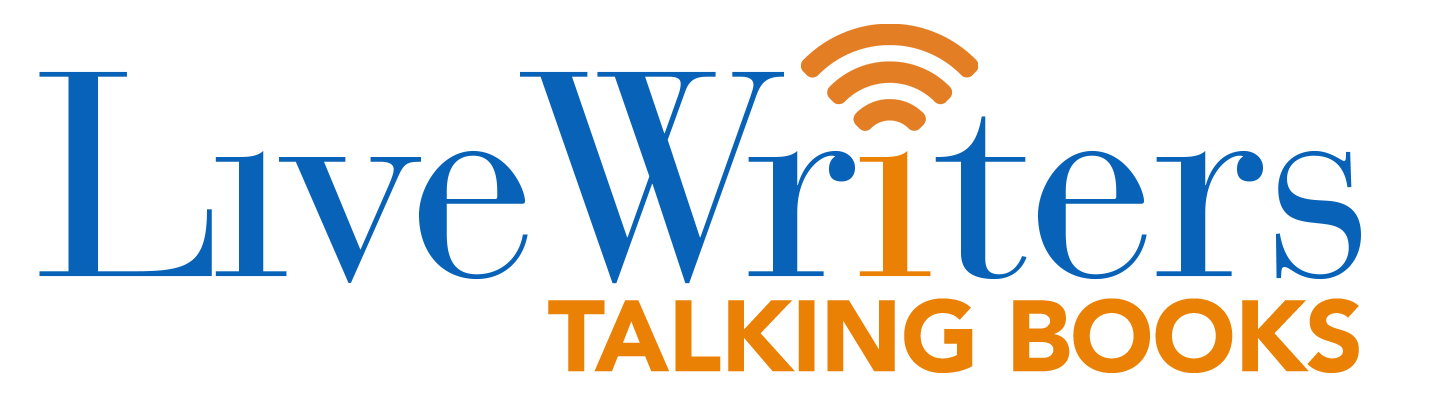Sometimes smartphones or tablets tend to behave erratically or become unresponsive altogether. Often the best and also the simplest thing to do in such a scenario is to just restart the device. This can work wonders in dealing with most issues that you encounter with the device though there also are times when just restarting your device may not be of much help, or, worse still, the device has become unresponsive to the extent that you are unable to even restart the device via the usual method. It is in such circumstances that, as Android Authority stated, a hard reset becomes necessary. We discuss here how to hard reset the Amazon Fire tablet.
However, before we get to the actual process, here are a few words on what hard reset is in the first place. The thing to keep in mind is that a hard reset is just a process to restart the device and is resorted to when the device becomes unresponsive so that you can restart it by the usual method. It generally involves pressing hardware buttons, often in a particular sequence so that the background process to reboot the device gets invoked.
A factory reset process, on the other hand, can be considered a more drastic procedure and is to be attempted after all other efforts to revive the device have failed. Also, unlike the hard reset process, a factory reset will wipe your device clean of all data or app settings stored in it. All software updates that you may have downloaded will also get lost. In other words, the device will be turned back to what it was when you first bought it.
Read on to find out how to Hard Reset and Factory Reset the Amazon Fire tablet.
Steps to hard reset an Amazon Fire tablet
- Press and hold on to the Power button for about 10 seconds or till the device turns off. Wait for a few seconds.
- Next, press and hold on the Power button again to turn it back on.
Steps to hard reset Amazon Fire tablet, gen 5 – 7
- Press the Power button and Volume Down button simultaneously.
- Hold on to both buttons for 10 seconds or till the tablet shuts down.
- Wait for a few seconds and then press and hold the Power button for a few seconds to turn it back on again.
How to Factory Reset the Amazon Fire tablet
Again a word of caution before we start with the actual process. Factory resetting is the most extreme way to restore a device, one that will turn it back to what it was when it left the factory floor. All data, apps, and settings will be lost forever. So, if you haven’t performed a backup of your device for a while, keep in mind you will lose all recent additions to your device.
Here are the steps, assuming the device is still responsive.
- Go to Settings > Device Options.
- Select Reset to Factory Defaults.
- Tap on Reset.
This will initiate the Factory Reset process. Also, it can take some time for the process to get completed. The device will restart automatically once the reset process is complete.
Steps to Factory Reset the Amazon Kindle Fire using recovery Mode, that is when it has become unresponsive.
- Press and hold the Power button, or the Power + Volume Down button for some models, to turn the device off.
- Once the device turns off, press the Power and Volume Up buttons simultaneously. Hold on to both till the Android Recovery screen shows. You can make it out from the black background with text in bright shades of blue and orange.
- The hardware button press combination includes the Power and Volume Down buttons (instead of the Volume Up button mentioned above) on the 3rd and 5th gen or newer gen Fire tablet devices.
- Select wipe data/ factory reset. use the Volume rocket button to navigate up and down and the Power button to select.
- Select Yes to confirm.
- The Factory Reset process gets started.
- Once the process is complete, you will be taken back to the main menu.
- Select reboot system now from the main menu.
- The Fire tablet will restart. You will have to set it up again as you had done when you first bought it.
The above should help you deal with most software-related issues with your Fire tablet. However, if you continue to face issues, get in touch with the Amazon support service.
(adsbygoogle = window.adsbygoogle || []).push({});
The post Fix Amazon Fire tablet software issues with hard reset and factory reset process first appeared on Good e-Reader.