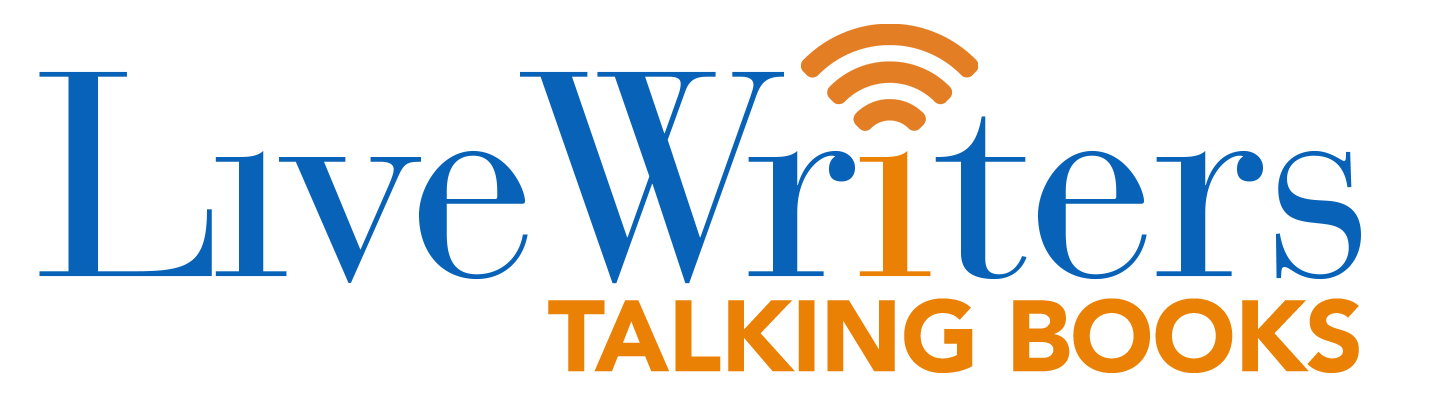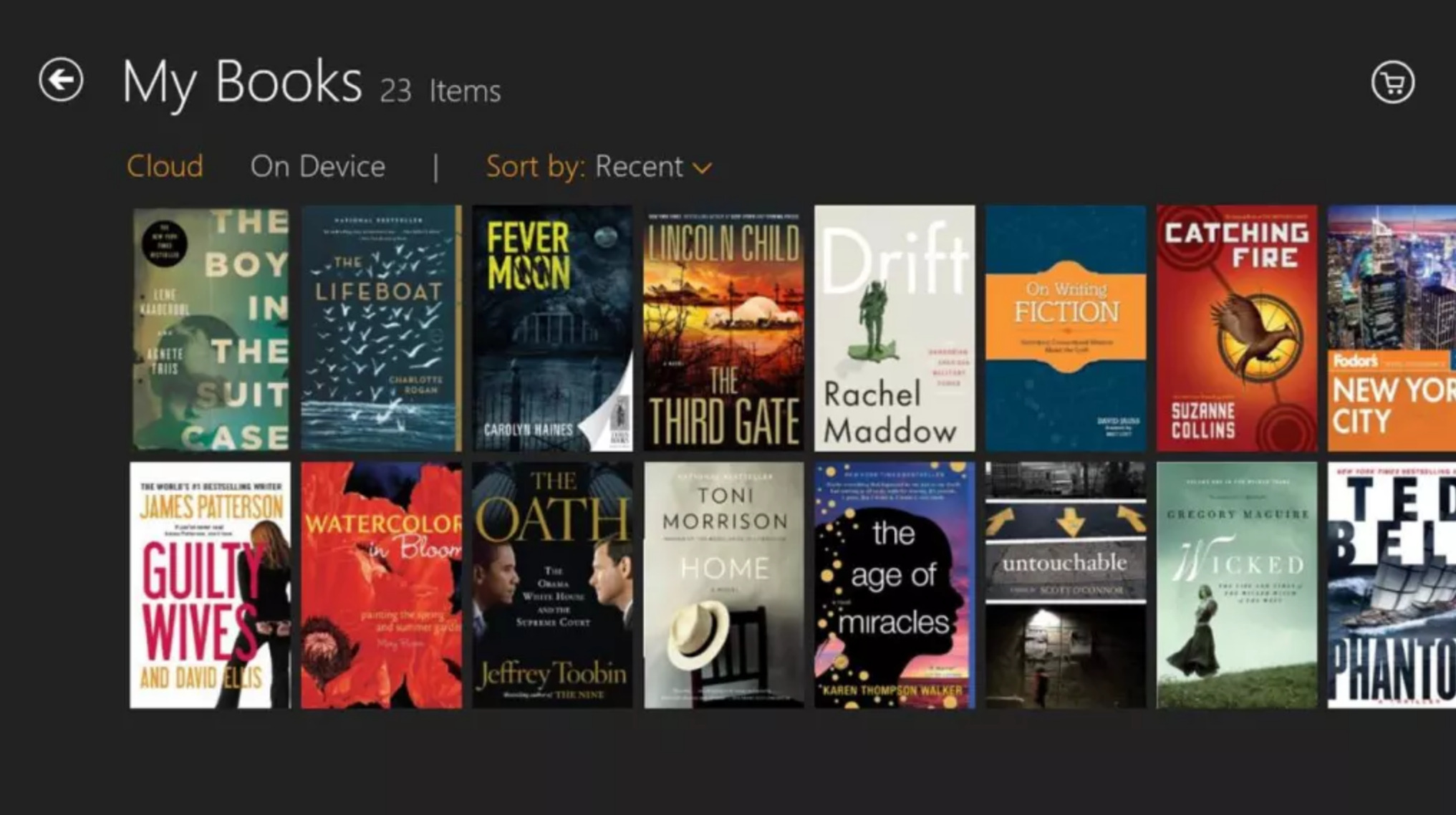The Kindle app is among the most widely used e-book reading applications and is available on a wide range of platforms. Amazon also provides timely updates which include bug fixes and new features. That makes it extremely important to install the latest updates whenever they become available. Today we are going to discuss how to update the Kindle app on a Windows device.
- Launch your favorite browser and go to the Kindle download app webpage.
- There you will find the Download for PC button. Click on it.
- There is going to be a pop-up informing you that the app has been set up.
- All updates available will be downloaded automatically.
- There is also going to be a window shown that will list out the new features that make up the latest update.
That is it.
Alternatively, if you have the Kindle app already installed on your device, here is another way to download the latest update.
- Launch Windows Store.
- Select Library from the left panel.
- This will list all the apps installed on your device.
- If there are apps that need to be updated, those will be shown in the top section.
- However, you can still do a manual search for any update that might be available. For that, click on the Get update button.
- It will list out the apps for which updates are available.
- Click on the Update button for the specific app for those to be downloaded.
If you wish to update your apps automatically:
- Go to Windows Store
- Click on your device logo in the top right corner.
- From the menu that opens, click on App Settings.
- In the App settings page, set the toggle switch for App updates Update apps automatically to the on position.
This will ensure all the apps get updated automatically in the background without requiring your intervention.
(adsbygoogle = window.adsbygoogle || []).push({});
The post Here is how you can update the Kindle app on Windows first appeared on Good e-Reader.